Redirection Options
You can print a copy (redirect) of the original document to a physical (or another virtual) printer. Please select printer in the dropdown. If you need to print only extracted text, please select "Printer" in the "Output to" tab and select a printer.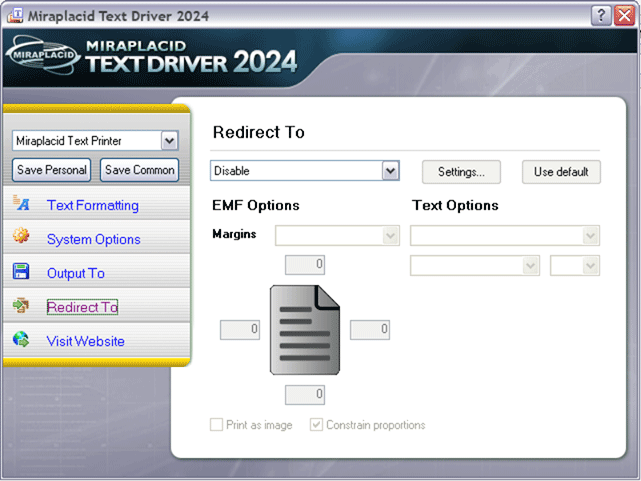
Redirection options allow you to control some aspects of print job redirection process.
You can use Text Driver in two different printing modes: Windows standard printer (EMF print jobs) and Text DOS printer (Text print jobs). In EMF mode, you may print to Text Driver from any Windows application and redirect these print jobs to other Windows printers. In text mode, you may print to Text Driver from old DOS applications or just copy a text file to printer port (LPT1, LPT2, PRN) which is mapped to Text Driver. Text Driver is able to redirect Text print jobs to any Windows printer.
To switch between these two modes, you need to change Datatype option in Administration software. To map standard printer port (LPT1) to Text Driver, you need to share this printer and launch the following command:
net use lpt1: \\Your_Computer_Name\SharedPrinter
EMF Options work when you use standard Windows printing.
Text Options allow you to set up font for redirected text print job.
- Printer settings buttons ("Settings..." and "Use default") allow you to control settings which will be used for redirection printer. You may control all settings of printer except page orientation - it will be used from original print job. Settings will be saved in data subfolder in form of prnXXXX.tmp files. If you have set some configuration for printer, you may clear it with "Use default" button - printer default configuration will be used.
- Print margins controls group - how use printer margins. You may use the following options:
- Auto - compensated. Some programs include printing margins into document (print job) while printing. In this case, we do not neeed to use printer margins to avoid additonal whitespaces at left and top sides. Text Driver compensates these margins automatically.
- Auto - normal. For print jobs from programs which do not use additional print margins. Will be handled automatically.
- Custom. If none of the above variants does not work well for you, it is possible to provide absolute values of print margins, in printer pixels. Warning: these values are resolution-dependent, so, if you will use your pronter in different resolution, you have to change custom margins.
- Print as image option should be turned on when you get "mirrored" printouts with old systems connected to physical printers.
- Constrain proportions option should be used when you redirect to pirnter with different paper format to preserve proportions of your document.
- Font selection options - will be used for redirected print jobs in Text mode only.
See also:
- Miraplacid Text Driver 2025 About
- Miraplacid Text Driver 2025 Installation
- Miraplacid Text Driver 2025 Registration Dialog
- Miraplacid Text Driver 2025 Activation Dialog
- Miraplacid Text Driver 2025 Advanced Settings
- Miraplacid Text Driver 2025 Main Preview Window
- Miraplacid Text Driver 2025 Settings Dialog
- Miraplacid Text Driver 2025 Text Formatting Settings
- Miraplacid Text Driver 2025 System Settings
- Miraplacid Text Driver 2025 Output To: Settings
- Miraplacid Text Driver 2025 Redirect To: Settings
- Miraplacid Text Driver 2025 Scripting Guide
- Miraplacid Text Driver 2025 Main Page
