Installation
This is Terminal Server Edition of Miraplacid Text Driver. Your network administrator installs it to on Terminal Server. You do not need to install or uninstall or uninstall Miraplacid Text Driver. Just print to Miraplacid Text Driver in your terminal window.If you cannot print to Miraplacid Text Driver, please contact your network administrator and make sure that Miraplacid Text Driver is property installed on the server and your account is allowed to print to Miraplacid Text Driver.
If you are the Network Administrator, please see Installation and Administration guide below.
To install Miraplacid Text Driver 2025, follow these steps:
- Download Miraplacid Text Driver 2025 from http://www.miraplacid.com/mtd/mtdte.shtml
- Run mtdte.exe
- Click "Next" button
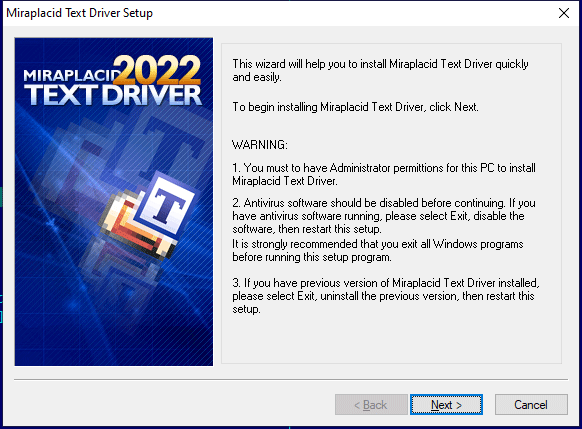
- To install full Text Driver package, select "Install/Reinstall Miraplacid Text Driver"
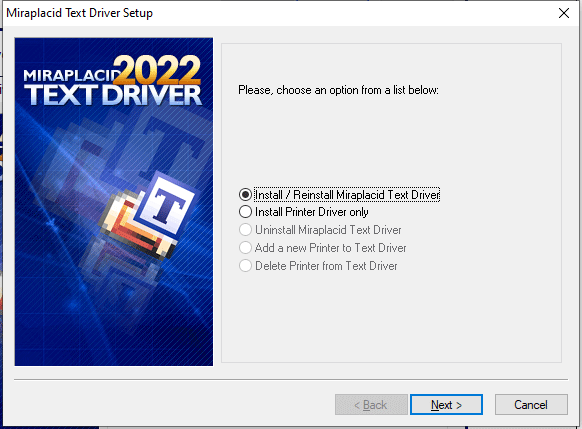
- Make sure you are agree with the license statement and click "I agree" button
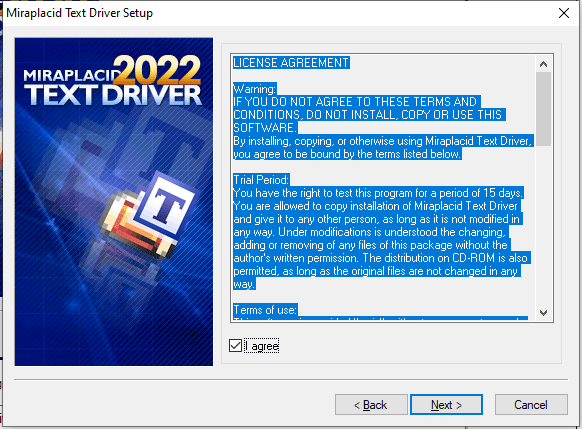
- To install to this folder, click "Next" button. To install to a different folder, click "Browse" button and select another folder.
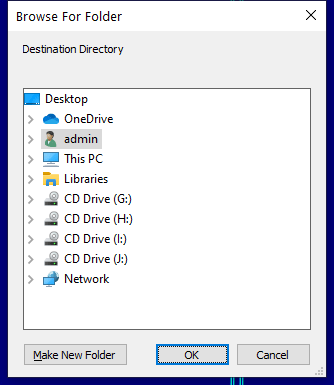
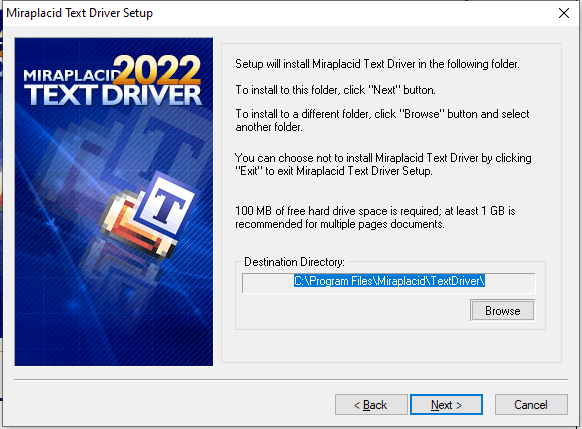
- Before installation will be completed, License Manager application will be launched to let you set up user accounts properly.
- Click "Finish" button
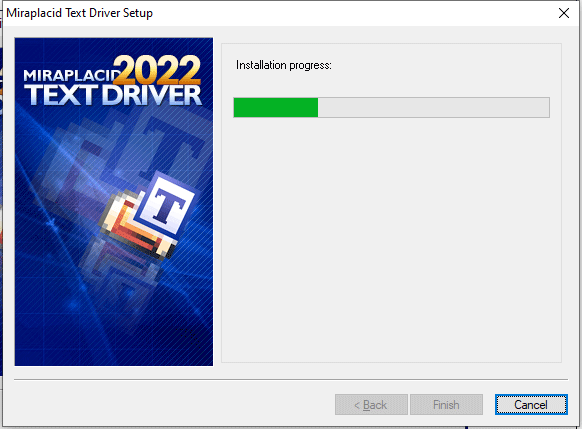
Additionally, shortcuts to Miraplacid Text Driver Manager will be installed to desktop and Programs folder of Start Menu.
Driver Installation
If you use Text Driver as a shared printer, you need to install printer driver at computers which will use shared printer.
In a mixed Windows network 32/64 bit, client may not obtain printer driver from server automatically. In this case, you will need to install at such a client PC just a printer driver. It will not require registration.
Simple 3-step installation:
- Run mtd.exe
- Click "Next" button
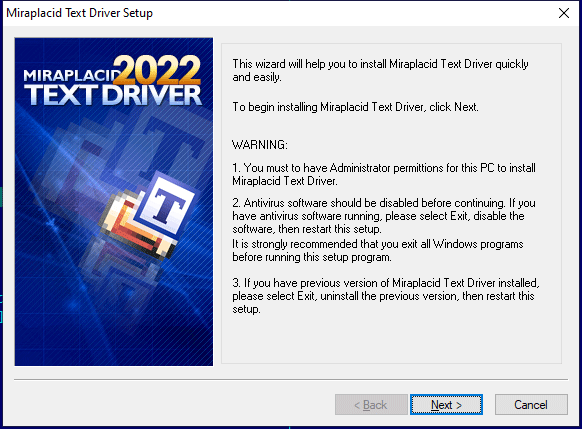
- Select "Install Printer Driver only"
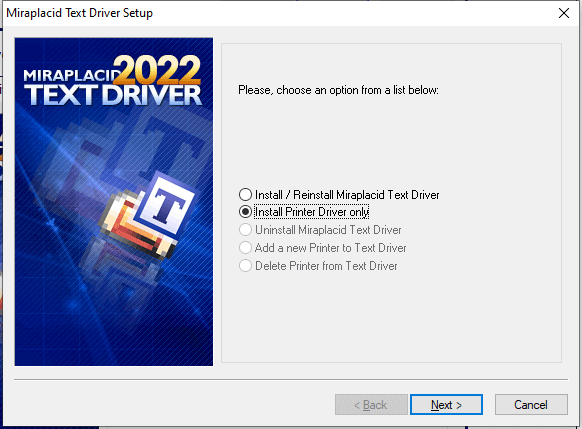
- Click "Finish" button
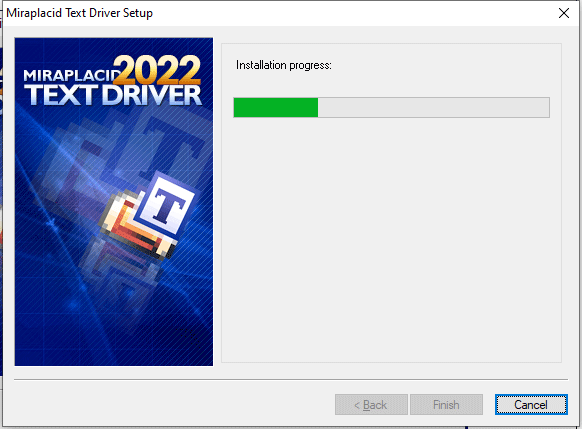
Uninstallation
To uninstall Miraplacid Text Driver
- Run mtdte.exe
- In "Reinstall/Uninstall" dialog select "Uninstall Miraplacid Text Driver" and click "Next"
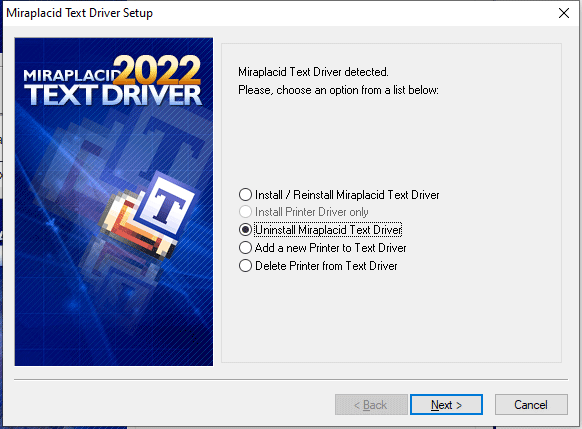
- Click "OK". Miraplacid Text Driver successfully uninstalled.
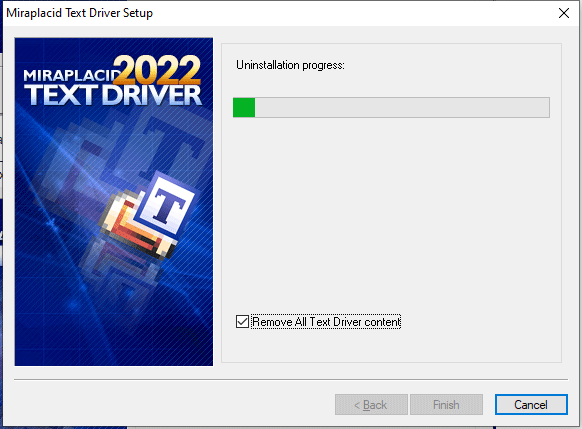
Reinstallation
To reinstall Miraplacid Text Driver
- Run mtdte.exe
- In "Reinstall/Uninstall" dialog select "Reinstall Miraplacid Text Driver" and click "Next"
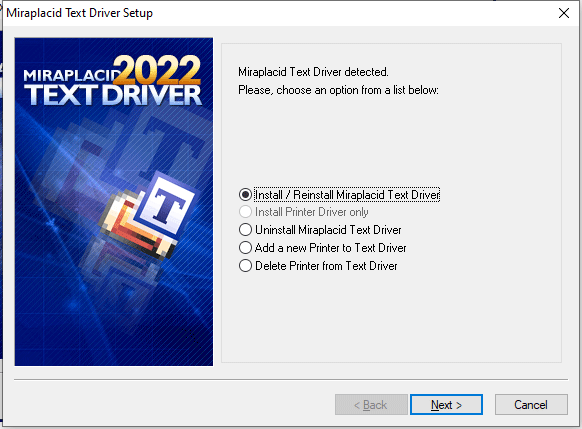
- To install to this folder, click "Next" button. To install to a different folder, click "Browse" button and select another folder.
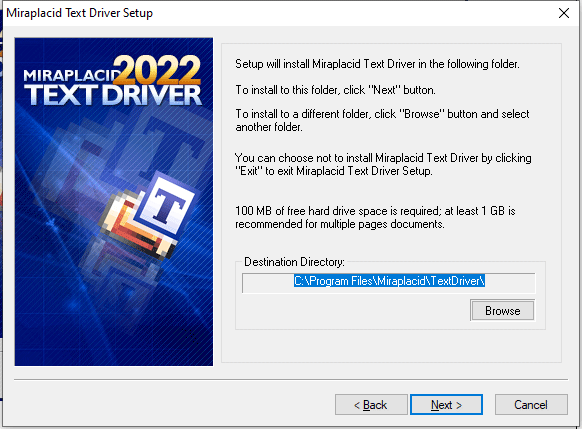
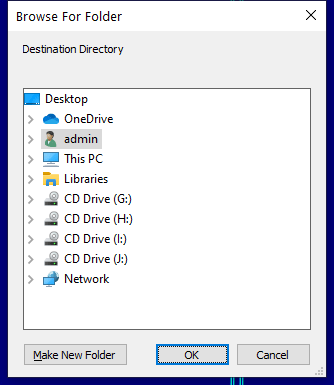
- Before installation will be completed, License Manager application will be launched to let you set up user accounts properly.
- Click "Finish". Miraplacid Text Driver successfully reinstalled.
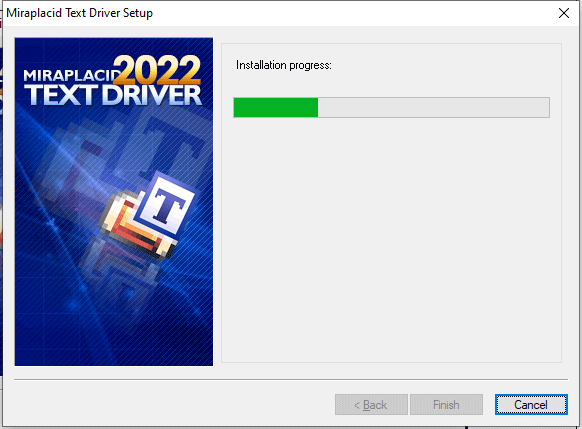
Add Printer
If you need to print with different settings, Miraplacid Text Driver gives you and option to create several virtual printer and set individual configurations for different instances. Additional printer is basically an additional icon in your "Printers and Faxes" system folder. To add another instance of Miraplacid Text Driver virtual printer, follow these steps:
- Run mtdte.exe or press "My Printers" button in System Settings to get to step 2
- In "Reinstall/Uninstall" dialog select "Add a New Printer to Text Driver" and click "Next"
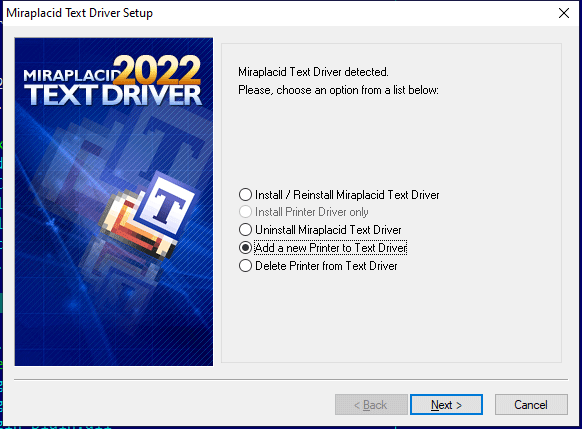
- Specify new printer name and Click "Finish". New instance of virtual printer successfully installed.
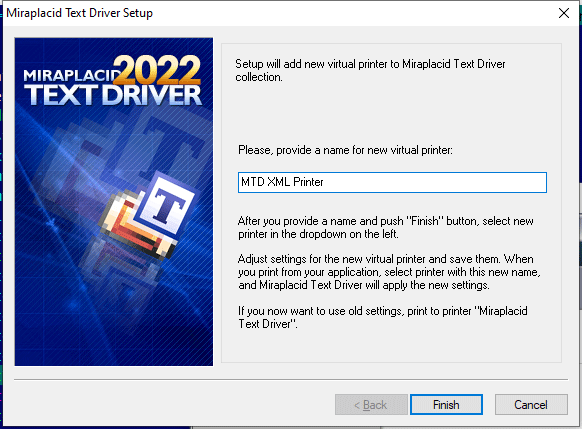
Delete Printer
Delete Printer is not intended to remove Miraplacid text Driver from your PC. To uninstall Miraplacid Text Driver see "Uninstall" section above.
"Delete Printer" removes an entry in your "Printers and Faxes" system folder. To add virtual printers for Miraplacid Text Driver, see section "Add Printer" above. To delete an instance of Miraplacid Text Driver virtual printer, follow these steps:
- Run mtdte.exe or press "My Printers" button in System Settings
- In "Reinstall/Uninstall" dialog select "Add a New Printer to Text Driver" and click "Next"
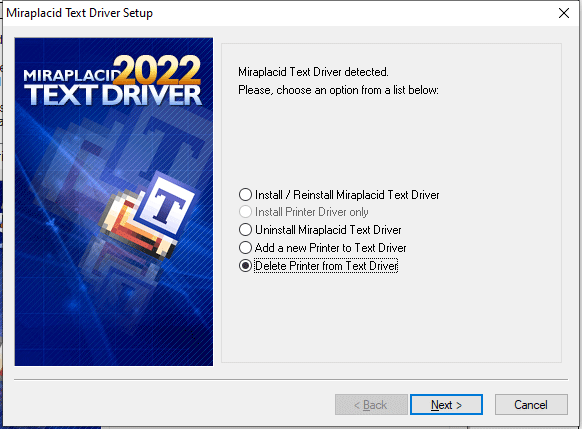
- Specify printers to be deleted and Click "Finish". Selected instances of Miraplacid Text Driver Printers will be removed.
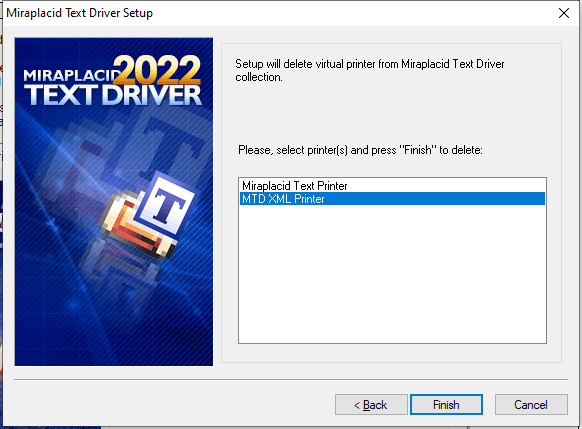
See also:
- Miraplacid Text Driver 2025 About
- Miraplacid Text Driver 2025 Installation
- Miraplacid Text Driver 2025 Registration Dialog
- Miraplacid Text Driver 2025 Activation Dialog
- Miraplacid Text Driver 2025 License Manager
- Miraplacid Text Driver 2025 Advanced Settings
- Miraplacid Text Driver 2025 Main Preview Window
- Miraplacid Text Driver 2025 Settings Dialog
- Miraplacid Text Driver 2025 Text Formatting Settings
- Miraplacid Text Driver 2025 System Settings
- Miraplacid Text Driver 2025 Output To: Settings
- Miraplacid Text Driver 2025 Redirect To: Settings
- Miraplacid Text Driver 2025 Scripting Guide
- Miraplacid Text Driver 2025 Main Page
