Settings Dialog
When you print to Miraplacid Text Driver, Preview window pops up. If you click on "Settings" button on the Preview Window toolbar, Settings dialog will open. Settings dialog has several tabs:- Text Formatting - switches to dialog with text formatting settings - specify how would you like to process the extracted text
- System Options - switches to dialog with system settings - automate text processing
- Output To - switches to dialog with output options - specify what would you like to do with processed text - save to a file, copy to Clipboard, etc.
- Redirect To - switches to dialog with redirect options - redirect a print job to another printer, in EMF or text mode.
- Visit Website - just opens a web browser with Miraplacid Text Driver home page
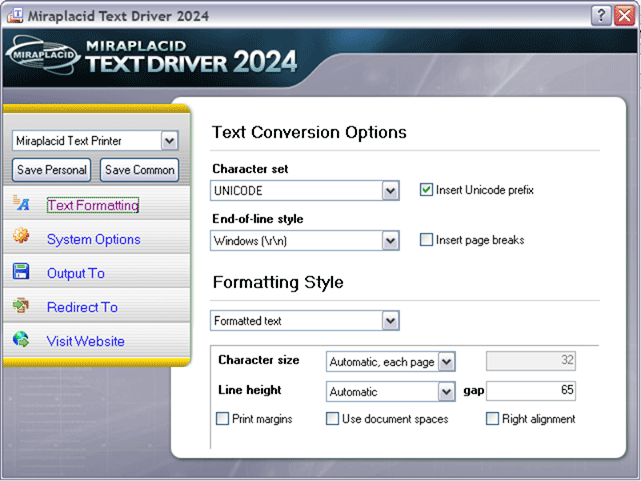
Save configuration
There is a dropdown and two buttons: "Save Personal" and "Save Common" on the top left side of the settings dialog. Save Personal button is for saving current configuration for current user. Save Common saves common configuration for all users who uses Text Driver for the first time and have no saved configurations yet. This button will work for administrators. You can choose configuration for different Text Driver printers in a dropdown and edit it. How do you add a configuration? Please start a setup and follow these steps. It will add a new virtual printer to your system. You can add as many printers as needed and set individual settings for them.See also:
- Miraplacid Text Driver 2025 About
- Miraplacid Text Driver 2025 Installation
- Miraplacid Text Driver 2025 Registration Dialog
- Miraplacid Text Driver 2025 Activation Dialog
- Miraplacid Text Driver 2025 Advanced Settings
- Miraplacid Text Driver 2025 Main Preview Window
- Miraplacid Text Driver 2025 Settings Dialog
- Miraplacid Text Driver 2025 Text Formatting Settings
- Miraplacid Text Driver 2025 System Settings
- Miraplacid Text Driver 2025 Output To: Settings
- Miraplacid Text Driver 2025 Redirect To: Settings
- Miraplacid Text Driver 2025 Scripting Guide
- Miraplacid Text Driver 2025 Main Page
