Administration
Miraplacid Publisher Administrator window: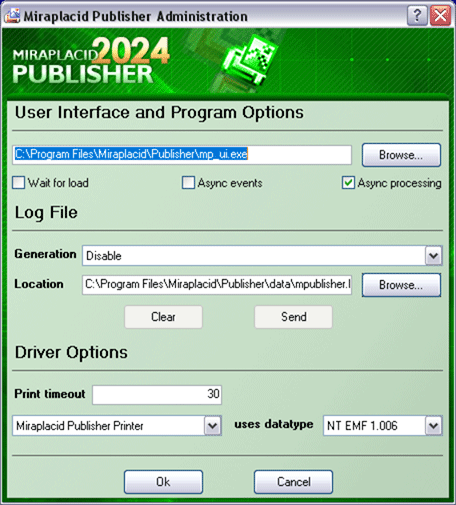
With Advanced Settings software, you can perform the following Publisher system tasks:
- Verify and change, if needed, path and filename to User Interface component - User Interface section.
With additional options Wait for load and Async events you may control user interface loading and events catching process. Core component will wait/not wait user interface will load and will wait/not wait while user interface processes events.
Async processing option control syncronization between print job internal spooling and processing. If not set, print spooling will wait for processing to be complete before spooling the next job. Useful for slow custom user interface components, when it has much to be done on events. - Control the process of log file generation, its content and send logged problem to Miraplacid Support - Log File section.
With Generation dropdown, you may control verbosity of log file or disable it at all. Location textbox contains log file
current location, which can be changed. If log file currently exists, you may delete it with Clear button or
send it to Miraplacid Support with Send button.
To send error report to Miraplacid, you need to do the following:- Close Miraplacid Publisher if it opened.
- Switch Generation control to "All messages".
- Print to Publisher a print job which causes your problem.
- Close Miraplacid Publisher.
- Launch Administrator software and press Send button.
- Add your comments and send email.
- Print timeout parameter allows you to control print job waiting processes in case if you use slow printing software or use Publisher on a heavily loaded PC. Default value is 30 seconds.
- Control print job datatype which for printing to Publisher with Datatype dropdown.
You can setup this parameter for each printer in Publisher family.
You can use Publisher in two different printing modes: Windows standard printer (EMF print jobs) and Text DOS printer (Text print jobs). In EMF mode, you may print to Publisher from any Windows application. In text mode, you may print to Publisher from old DOS applications or just copy a text file to printer port (LPT1, LPT2, PRN) which is mapped to Publisher. In this case, you will get pictures containing text from DOS application.
To set up Miraplacid Publisher to catch DOS text print job, you need to do the following:- Share Publisher on the network.
- On PC with your DOS program, create the following batch file:
net use lpt1: /delete net use lpt1: \\Your_Computer_Name\SharedPrinter - Run this batch file.
- Change Datatype to TEXT.
See also:
- Miraplacid Publisher 2025 About
- Miraplacid Publisher 2025 Installation
- Miraplacid Publisher 2025 Registration Dialog
- Miraplacid Publisher 2025 Activation Dialog
- Miraplacid Publisher 2025 License Manager
- Miraplacid Publisher 2025 Advanced Settings
- Miraplacid Publisher 2025 Main Preview Window
- Miraplacid Publisher 2025 Settings Dialog
- Miraplacid Publisher 2025 Scaling and Borders Settings
- Miraplacid Publisher 2025 Colors and Background Settings
- Miraplacid Publisher 2025 System and Format Settings
- Miraplacid Publisher 2025 Output To: Settings
- Miraplacid Publisher 2025 Scripting Guide
- Miraplacid Publisher 2025 Main Page
