Preview Window
When you print to Miraplacid Text Driver, Preview window pops up (unless you turn it off in System Settings). As soon as first page of the document get printed, you will see and edit extracted text in the preview window. You can change Text Formatting settings and see how it affects your text (if you chane settings, text will be re-formatted and all the edits you made will be lost!)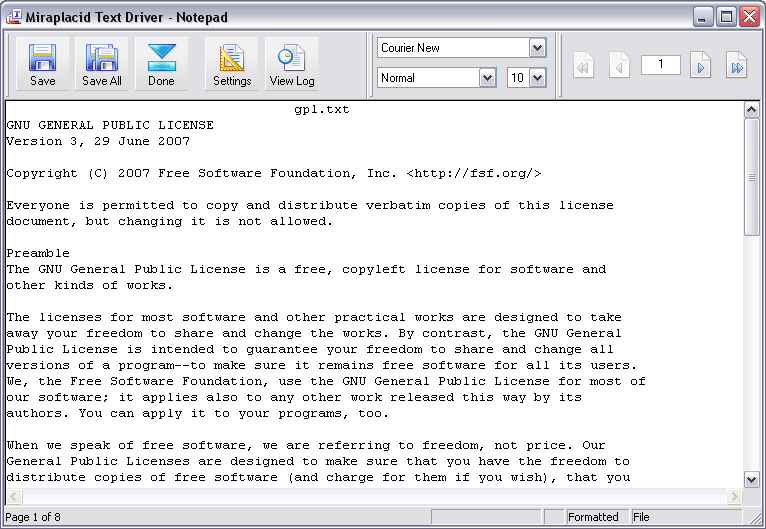
Preview Window Toolbar
- Save - Save current page. By default, Miraplacid Text Driver saves text to file c:\textout.txt. To change it, please update Output To settings.
- Save All - Save all document pages then Close Print Job. Instead, you can navigate through pages, push "Save" for each page then push "Done" button described below.
- Done - Close current print job. If there is a next print job waiting in a print queue, it will show up in the Preview window.
- Settings - Opens Settings dialog
- View Log - View Miraplacid Text Driver log (see below)
- Font Settings - You can change font in the preview window.
- Navigation - You can browse through printed pages with navigation buttons or enter desired page number to edit box and press Enter.
Status Bar contains Print Job status, progress indicator, Formatting style and Output To: selection.
Below is Log Window
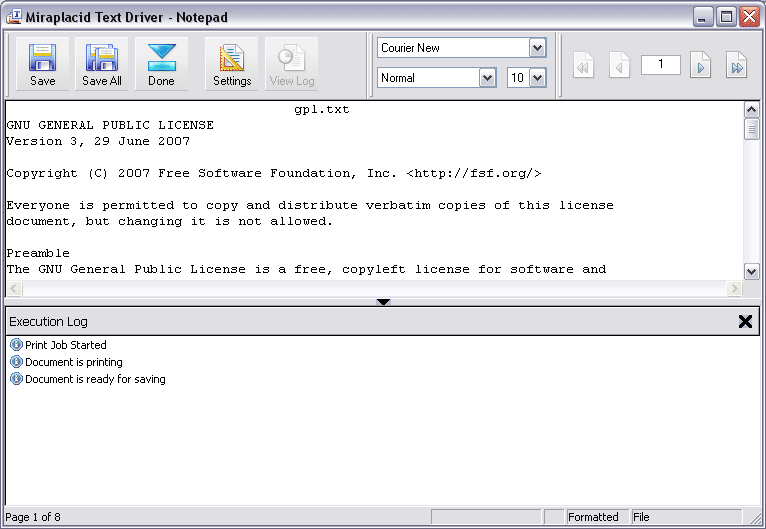
You can size the log window by dragging window splitter with mouse. There is a tiny black vertical arrow in the middle of the splitter. You can click on it to collapse and restore the log window. Besides, you can close the log window by clicking on [X] button on the right side of the log window. If you close the log window, it will wipe out current log information.
See also:
- Miraplacid Text Driver 2013 About
- Miraplacid Text Driver 2013 Installation
- Miraplacid Text Driver 2013 Registration Dialog
- Miraplacid Text Driver 2013 Advanced Settings
- Miraplacid Text Driver 2013 Main Preview Window
- Miraplacid Text Driver 2013 Settings Dialog
- Miraplacid Text Driver 2013 Text Formatting Settings
- Miraplacid Text Driver 2013 System Settings
- Miraplacid Text Driver 2013 Output To: Settings
- Miraplacid Text Driver 2013 Redirect To: Settings
- Miraplacid Text Driver 2013 Scripting Guide
- Miraplacid Text Driver 2013 Main Page