Output To: Settings
When you print to Miraplacid Publisher, Preview window pops up. If you click on "Settings" button on the Preview Window toolbar, Settings dialog will open. Settings dialog has several tabs discussed here. This document describes Output Settings.Miraplacid Publisher can do multiple things with extracted text. Moreover, it can do they all at the same time. It can save text to a hard drive, upload it to a server, copy to Windows Clipboard, send by Email, and print to a real printer.
Check output options you need and specify Output Settings on the right.
- File Plug-in is the most important one. It saves output data to disk.
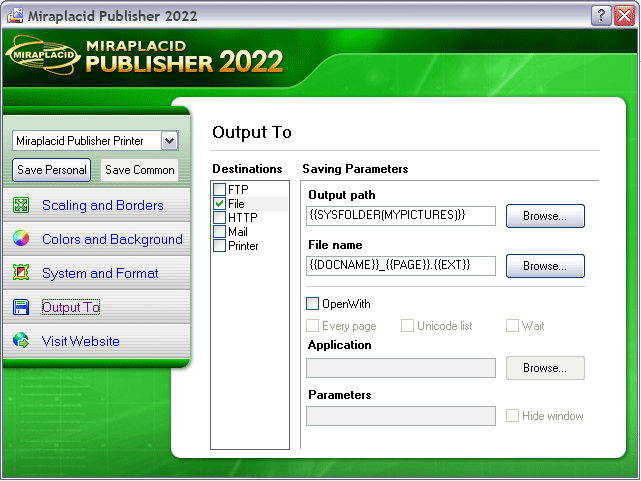
File plug-in has following parameters:- Output path - where output file will be saved. Output Path supports special tags
- File Name - output file name. File Name supports special tags. They will be replaced with appropriate values
- OpenWith - You can open result image files with some application, let's say, with image editor, or process them with post-processor.
- Every page - if checked, call post-processor once for every page filename as a command line parameter; if unchecked - post-processor will be called with images list filename as a parameter. This file contains filenames of pages, one per line.
- Application - Full path to the "Open With" application unless application pash is included to system PATH. For example, "mspaint.exe" will open result image file in Paint. Supports special tags.
- Parameters - Parameters for the "Open With" application. Supports special tags.
- Hide Window - Hide "Open With" application window.
- Wait - Wait for application close to continue further processing.
- Unicode list - This options works only if Every page is turned off. If Unicode list is on, content of list file is in Unicode; otherwise - in ANSI encoding.
-
FTP plug-in sends image files to FTP server.
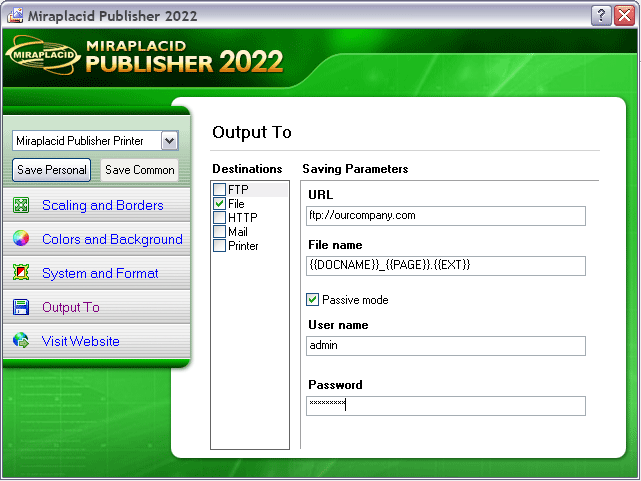
FTP plug-in has following settings:
- URL - URL to the resource; should contain server name and optional folder, without filename.
Example: ftp://www.yourcompany.com/publications. Supports special tags. - File name - filename for the saved file. It may contain special tags to be expanded.
- Passive mode checkbox. Check it if your PC is behind a firewall.
- User name and Password - login to your server. If not specified, plug-in will try to connect as anonimous.
- URL - URL to the resource; should contain server name and optional folder, without filename.
- HTTP plug-ins uploads image files to web server.
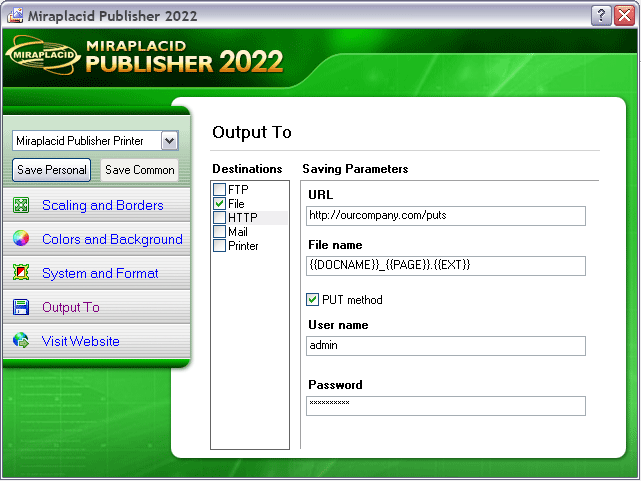
HTTP plug-in uses Basic authorization level.
If you use password protected saving, plug-in may sometimes send the file twice because most of servers decline the first connection attempt to protected resource.
URL and File name fields have different meanings in PUT and POST modes:
PUT mode. URL should contain only server name and destination folder, as in FTP plug-in. File name is a name of destination file, optionally with special tags included. To use this mode, Web server should support it, and it must be allowed (turned on) on the server.
POST mode. In this mode, URL should contain path to a script (ASP, ASPX, PHP, Perl, CGI or some other kind of active web page), which will receive POST web form from the plug-in. Example: http://www.yourcompany.com/publications/post.asp.
Content of the form is encoded according multipart/form-data form rules. Form consists of the following two fields:- File in expanded form is submitted under filename name as usual form field.
- User name and Password - login to your server if your serer require authorisation.
Server-side web application should receive content and save it under filename name.
Please, note that writing to the web folder usually forbidden for scripts. Script should save content in location with special permissions (write allowed for web server virtual user).
URL and File name parameters support special tags.
-
Mail is for sending resulting image files as attachments to a recipient. You have to have email
software like Outlook or Outlook Express with some email account to be installed and configured on your PC.
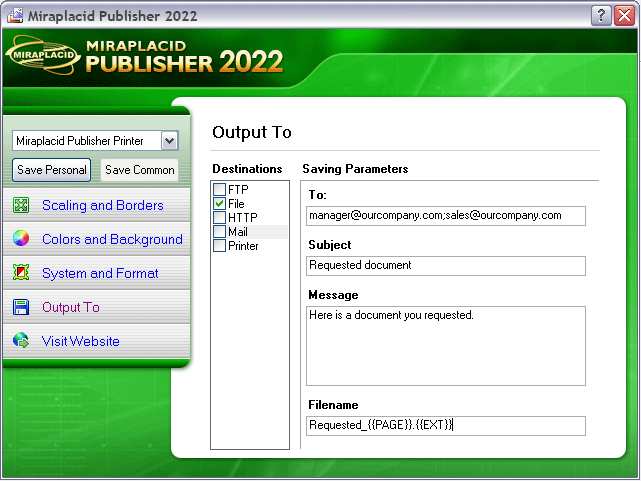
- To - email address email will be sent to. If you have multiple recipients, please separate email adresses with ; character.
- Subject - email subject line
- Message - Email body - some message to be added to the first email sent.
- Filename - filename which will be used as a name of file in attachment.
Subject, Message and Filename parameters can contain special tags.
-
Printer
You can print the image to a real printer, specific or default. What is the advantage of using Miraplacid Publisher in this case? First, you can save image you print to disk or upload it to a server. Second, you can desaturate image or make it brighter to save your printer cartridge. Third, you can print only the pages you need and only the parts of pages you need.
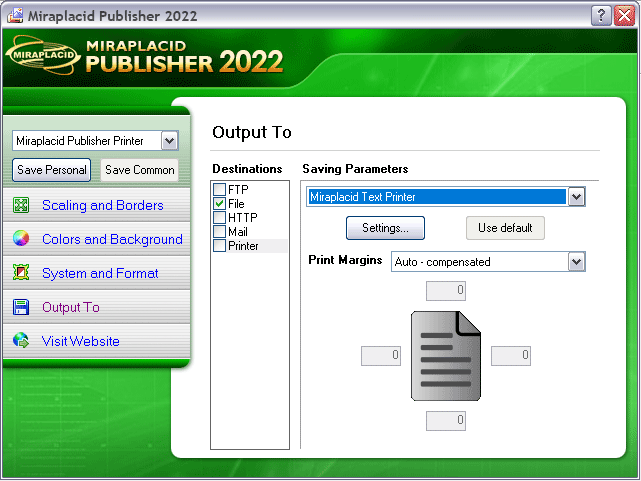
- Settings buttons - choose settings for printer which will be used on output. To return back to default settings, press Use default button.
- Print margins controls group - how use printer margins. You may use the following options:
- Auto - compensated. Some programs include printing margins into document (print job) while printing. In this case, we do not neeed to use printer margins to avoid additonal whitespaces at left and top sides. Publisher compensates these margins automatically.
- Auto - normal. For print jobs from programs which do not use additional print margins. Will be handled automatically.
- Auto - cropped borders. For print jobs with cropped borders or when you need to print resulting image as is, with existing whitespace borders. This option use native mergins of target printer.
- Custom. If none of the above variants does not work well for you, it is possible to provide absolute values of print margins, in printer pixels. Warning: these values are resolution-dependent, so, if you will use your pronter in different resolution, you have to change custom margins.
Regardless of chosen settings, Printer plug-in will always preserve page orientation.
Special tags
These tags allows you to include some useful information to file names and paths.{{DATE}} and {{TIME}} tags
These tags include date and time information in various formats into filename. They could be represented in two main forms:- Default (reduced) form: {{DATE}} and {{TIME}}. This form produce date and time in system default format.
- Full (custom) form: {{DATE(date_format_string)}} and {{TIME(time_format_string)}}. This form allows you to get date and time information
in desired form using format string patterns.
If you use spaces to separate the elements in the format string, these spaces will appear in the same location in the output string. Characters in the format string that are enclosed in single quotation marks will appear in the same location and unchanged in the output string.
| Element | Meaning |
| d | Day of month as digits with no leading zero for single-digit days. |
| dd | Day of month as digits with leading zero for single-digit days. |
| ddd | Day of week as a three-letter abbreviation. |
| dddd | Day of week as its full name. |
| M | Month as digits with no leading zero for single-digit months. |
| MM | Month as digits with leading zero for single-digit months. |
| MMM | Month as a three-letter abbreviation. |
| MMMM | Month as its full name. |
| y | Year as last two digits, but with no leading zero for years less than 10. |
| yy | Year as last two digits, but with leading zero for years less than 10. |
| yyyy | Year represented by full four digits. |
| gg | Period/era string. This element is ignored if the date to be formatted does not have an associated era or period string. |
Time format string elements:
| Element | Meaning |
| h | Hours with no leading zero for single-digit hours; 12-hour clock. |
| hh | Hours with leading zero for single-digit hours; 12-hour clock. |
| H | Hours with no leading zero for single-digit hours; 24-hour clock. |
| HH | Hours with leading zero for single-digit hours; 24-hour clock. |
| m | Minutes with no leading zero for single-digit minutes. |
| mm | Minutes with leading zero for single-digit minutes. |
| s | Seconds with no leading zero for single-digit seconds. |
| ss | Seconds with leading zero for single-digit seconds. |
| t | One character time-marker string, such as A or P. |
| tt | Multicharacter time-marker string, such as AM or PM. |
{{PAGE}}, {{JOB}} and {{IDENTITY}} tags
These tags include page number, print job ID and some unique integer value into filename. They could be represented in two main forms:- Default form: {{PAGE}}, {{JOB}} and {{IDENTITY}}. Integer values will be inserted as-is.
- Custom form: {{PAGE(number_of_digits)}}, {{JOB(number_of_digits)}} and {{IDENTITY(number_of_digits)}}. This form allows you to get formatted values, probably, with leading zeroes.
{{USER}} and {{MACHINE}} tags
These tags will be replaced with default (NetBIOS) forms of current user and computer names.{{SYSFOLDER}} tag
This tag is a placeholder for some well-known system folders which will replace the tag. Because these folders are absolute, they may happen only in the beginning of path. Format of this tag is: {{SYSFOLDER(Name_of_Folder)}}.Below is the table of allowed names for this tag.
| Name | Meaning |
| Personal folders | |
| PROFILE | User's root folder. |
| DESKTOP | User's desktop. |
| PROGRAMS | User's programs folder. |
| PERSONAL | User's personal (My Documents) folder. |
| FAVORITES | User's favorites folder. |
| STARTUP | User's startup folder. |
| RECENT | User's recent documents folder. |
| SENDTO | User's sendto folder. |
| STARTMENU | User's start menu folder. |
| NETHOOD | User's network neighborhood folder. |
| TEMPLATES | User's templates folder. |
| APPDATA | User's application data folder. |
| PRINTHOOD | User's print neighborhood folder. |
| LOCAL_APPDATA | User's local application data folder (%USER%\Local Settings\Application Data). |
| INTERNET_CACHE | User's temporary internet files folder. |
| COOKIES | User's internet cookies folder. |
| HISTORY | User's history folder. |
| MYPICTURES | User's pictures folder. |
| ADMINTOOLS | User's administrative tools folder. |
| Common (All Users) folders | |
| COMMON_STARTMENU | Common start menu folder. |
| COMMON_PROGRAMS | Common programs folder. |
| COMMON_STARTUP | Common startup folder. |
| COMMON_DESKTOP | Common desktop folder. |
| COMMON_FAVORITES | Common favorites folder. |
| COMMON_APPDATA | Common application data folder. |
| COMMON_TEMPLATES | Common templates folder. |
| COMMON_DOCUMENTS | Common documents folder. |
| COMMON_ADMINTOOLS | Common administrative tools folder. |
| System folders | |
| WINDOWS | Windows root folder. |
| SYSTEM | Windows system folder. |
| FONTS | System fonts folder. |
| PROGRAM_FILES | Windows program files folder. |
| PROGRAM_FILES_COMMON | Common section of program files folder (%PROGRAMFILES%\Common). |
Please, note that some folders may be absent in particular system and the tag may produce empty value.
Tag {{SYSFOLDER}} will work only with File transport plug-in.
{{DOCNAME}} tag
This is a placeholder for document name extracted from print job name.{{TERMINAL}} tag
This tag will work only in Publisher Terminal Edition and will be replaced with a name of client machine.{{EXT}} tag
This is a placeholder for file extension provided by currently used format plug-in (jpg, tiff, png). If you will not use this tag, file will be saved without extension.See also:
- Miraplacid Publisher 2022 About
- Miraplacid Publisher 2022 Installation
- Miraplacid Publisher 2022 Registration Dialog
- Miraplacid Publisher 2022 License Manager
- Miraplacid Publisher 2022 Advanced Settings
- Miraplacid Publisher 2022 Main Preview Window
- Miraplacid Publisher 2022 Settings Dialog
- Miraplacid Publisher 2022 Scaling and Borders Settings
- Miraplacid Publisher 2022 Colors and Background Settings
- Miraplacid Publisher 2022 System and Format Settings
- Miraplacid Publisher 2022 Output To: Settings
- Miraplacid Publisher 2022 Scripting Guide
- Miraplacid Publisher 2022 Main Page
