Settings Dialog
When you print to Miraplacid Publisher, Preview window pops up. If you click on "Settings" button on the Preview Window toolbar, Settings dialog will open. Settings dialog has several tabs:- Scaling and Borders - switches to dialog with text scaling and borders control settings
- Colors and Background - switches to dialog with colors control settings - Hue, Saturation, Value, Gamma and Grayscale and Invert controls. In this tab, you may set backgound image.
- System and Format - switches to dialog with system settings - automate text processing, multipage pictures and grahipcs format selection with appropriate options
- Output To - switches to dialog with output options - specify what would you like to do with images - save to a file, upload to FTP server, etc.
- Visit Website - just opens a browser with Miraplacid Publisher home page
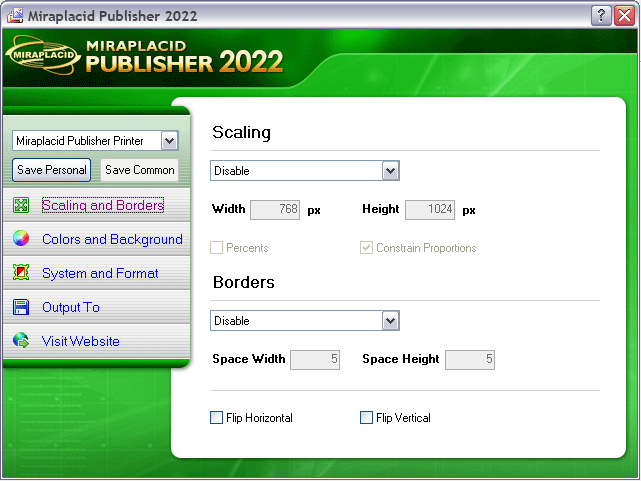
Save configuration
There is a dropdown and two buttons: "Save Personal" and "Save Common" on the top left side of the settings dialog. Save Personal button is for saving current configuration for current user. Save Common saves common configuration for all users who uses Publisher for the first time and have no saved configurations yet. This button will work for administrators. You can choose configuration for different Publisher printers in a dropdown and edit it. How do you add a configuration? Please start a setup and follow these steps. It will add a new virtual printer to your system. You can add as many printers as needed and set individual settings for them.See also:
- Miraplacid Publisher 2022 About
- Miraplacid Publisher 2022 Installation
- Miraplacid Publisher 2022 Registration Dialog
- Miraplacid Publisher 2022 License Manager
- Miraplacid Publisher 2022 Advanced Settings
- Miraplacid Publisher 2022 Main Preview Window
- Miraplacid Publisher 2022 Settings Dialog
- Miraplacid Publisher 2022 Scaling and Borders Settings
- Miraplacid Publisher 2022 Colors and Background Settings
- Miraplacid Publisher 2022 System and Format Settings
- Miraplacid Publisher 2022 Output To: Settings
- Miraplacid Publisher 2022 Scripting Guide
- Miraplacid Publisher 2022 Main Page
