License Manager
Miraplacid Publisher License Manager window: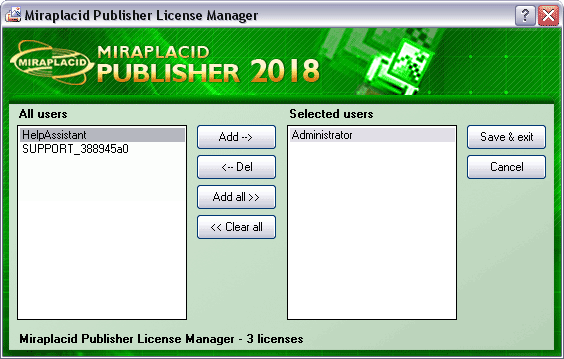
With License Manager, you can allow or disallow users to use Miraplacid Publisher on the server through Terminal Server window.
- Make sure Miraplacid Publisher 2018 is installed on the server
- Start License Manager. It will open Miraplacid Publisher Manager dialog.
- Select users you would like to allow using Miraplacid Publisher on the server in the left listbox and push "Add" button.
- Select users you would like to disallow using Miraplacid Publisher on the server in the right listbox and push "Del" button.
If you will leave list of selected users empty, nobody will be allowed to use Publisher.
You cannot have in "Selected users" more users than you have licenses.
Note, that License Server manages only licenses of terminal server Miraplacid Publisher. Users might have stand-alone version of Miraplacid Publisher installed on his PC. They will not be affected.
See also:
- Miraplacid Publisher 2018 About
- Miraplacid Publisher 2018 Installation
- Miraplacid Publisher 2018 Registration Dialog
- Miraplacid Publisher 2018 License Manager
- Miraplacid Publisher 2018 Advanced Settings
- Miraplacid Publisher 2018 Main Preview Window
- Miraplacid Publisher 2018 Settings Dialog
- Miraplacid Publisher 2018 Scaling and Borders Settings
- Miraplacid Publisher 2018 Colors and Background Settings
- Miraplacid Publisher 2018 System and Format Settings
- Miraplacid Publisher 2018 Output To: Settings
- Miraplacid Publisher 2018 Scripting Guide
- Miraplacid Publisher 2018 Main Page
