Installation
This is Terminal Server Edition of Miraplacid Publisher. Your network administrator installs it to on Terminal Server. You do not need to install or uninstall or uninstall Miraplacid Publisher. Just print to Miraplacid Publisher in your terminal window.If you cannot print to Miraplacid Publisher, please contact your network administrator and make sure that Miraplacid Publisher is property installed on the server and your account is allowed to print to Miraplacid Publisher.
If you are the Network Administrator, please see Installation and Administration guide below. To install Miraplacid Publisher 2018, follow these steps:
- Download Miraplacid Publisher 2018 from http://www.miraplacid.com/mp/mpte.shtml
- Run mpublisherte.exe
- Click "Next" button
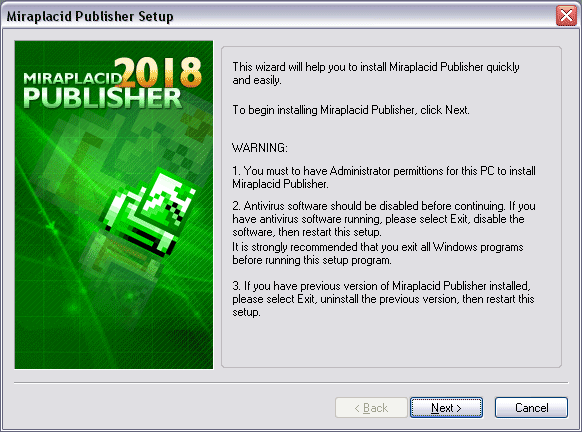
- To install full Publisher package, select "Install/Reinstall Miraplacid Publisher"
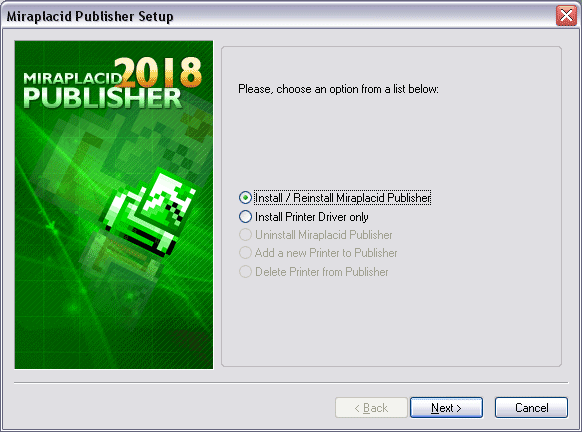
- Make sure you are agree with the license statement and click "I agree" button
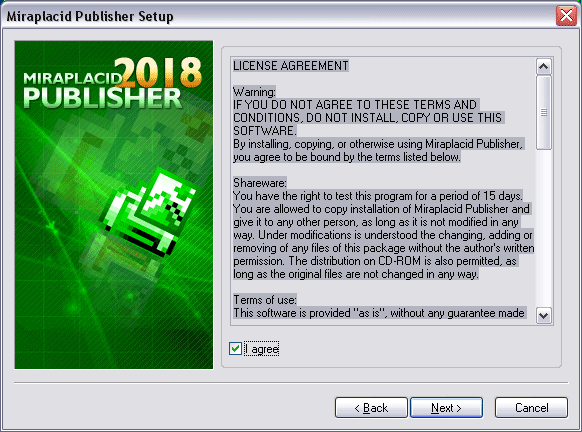
- To install to this folder, click "Next" button. To install to a different folder, click "Browse" button and select another folder.
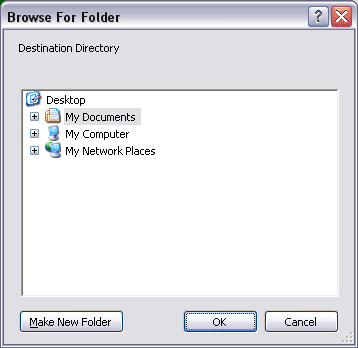
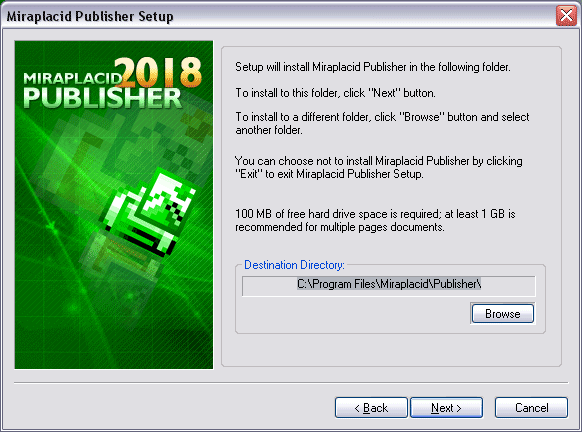
- Click "Finish" button
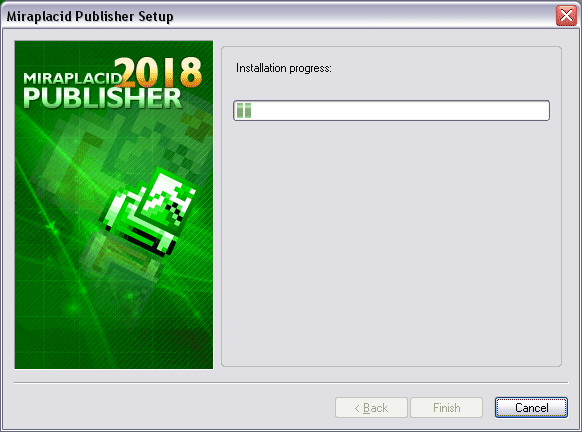
Additionally, shortcuts to Miraplacid Publisher Manager will be installed to desktop and Programs folder of Start Menu.
Driver Installation
If you use Publisher as a shared printer, you need to install printer driver at computers which will use shared printer.
In a mixed Windows network 32/64 bit, client may not obtain printer driver from server automatically. In this case, you will need to install at such a client PC just a printer driver. It will not require registration.
Simple 3-step installation:
- Run mtd.exe
- Click "Next" button
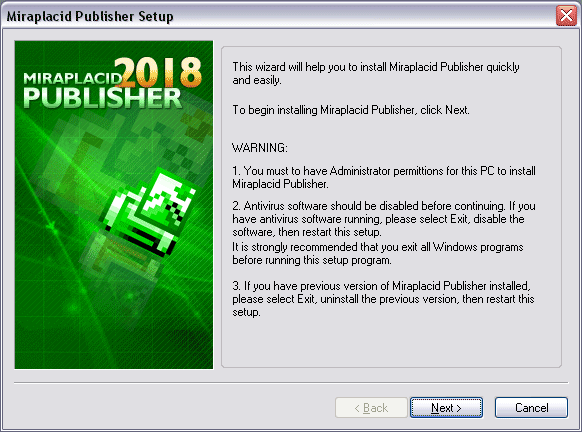
- Select "Install Printer Driver only"
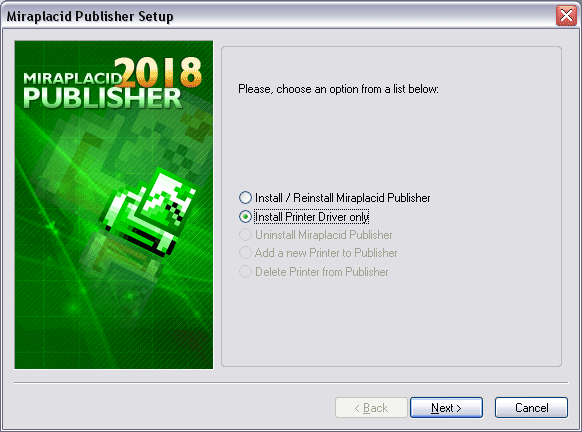
- Click "Finish" button
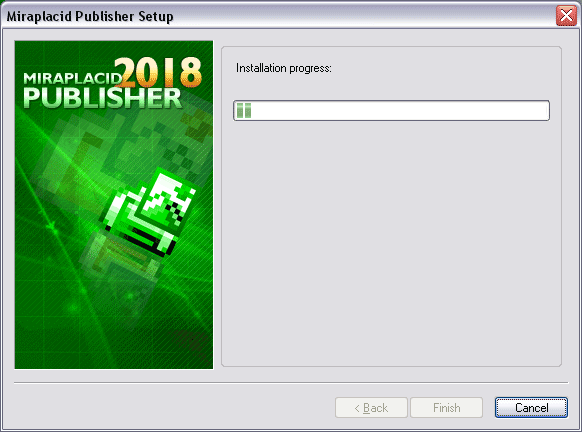
Uninstallation
To uninstall Miraplacid Publisher
- Run mpublisherte.exe or setup.exe from your Publisher folder.
- In "Reinstall/Uninstall" dialog select "Uninstall Miraplacid Publisher" and click "Next"
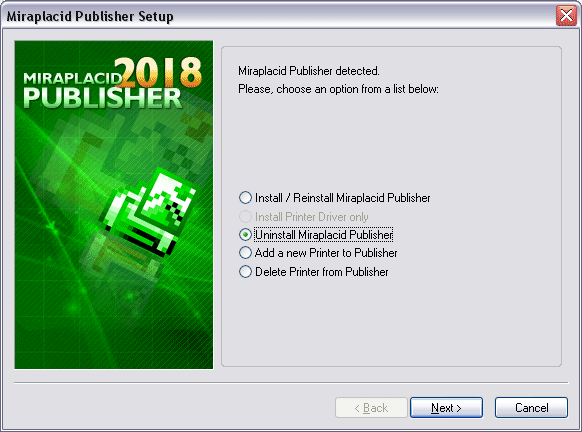
- Click "OK". Miraplacid Publisher successfully uninstalled.
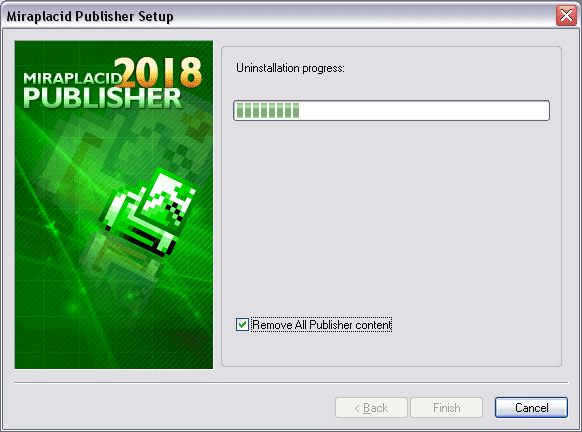
Reinstallation
To reinstall Miraplacid Publisher
- Run mpublisherte.exe
- In "Reinstall/Uninstall" dialog select "Reinstall Miraplacid Publisher" and click "Next"
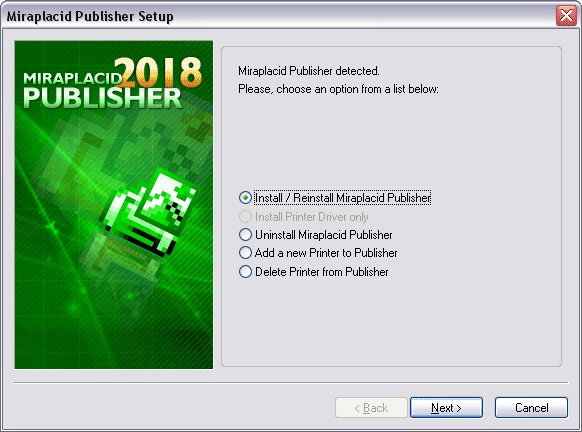
- To install to this folder, click "Next" button. To install to a different folder, click "Browse" button and select another folder.
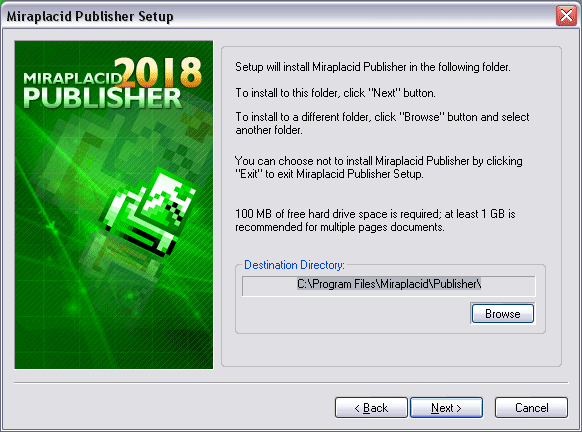
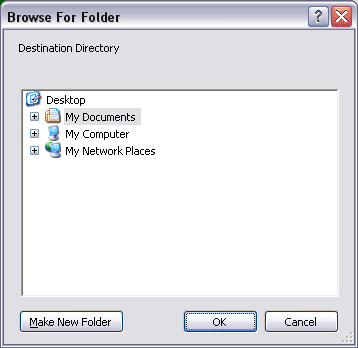
- Before installation will be completed, License Manager application will be launched to let you set up user accounts properly.
- Click "Finish". Miraplacid Publisher successfully reinstalled.
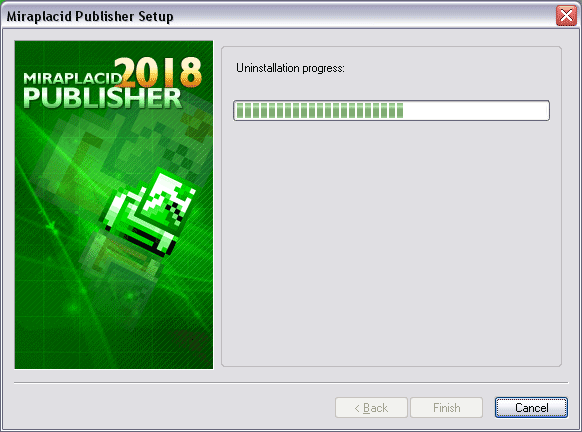
Add Printer
If you need to print with different settings, Miraplacid Publisher gives you and option to create several virtual printer and set individual configurations for different instances. Additional printer is basically an additional icon in your "Printers and Faxes" system folder. To add another instance of Miraplacid Publisher virtual printer, follow these steps:
- Run mpublisherte.exe or press "My Printers" button in System Settings to get to step 2
- In "Reinstall/Uninstall" dialog select "Add a New Printer to Publisher" and click "Next"
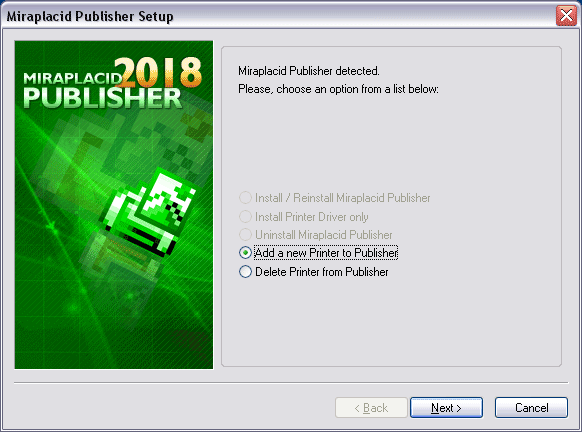
- Specify new printer name and Click "Finish". New instance of virtual printer successfully installed.
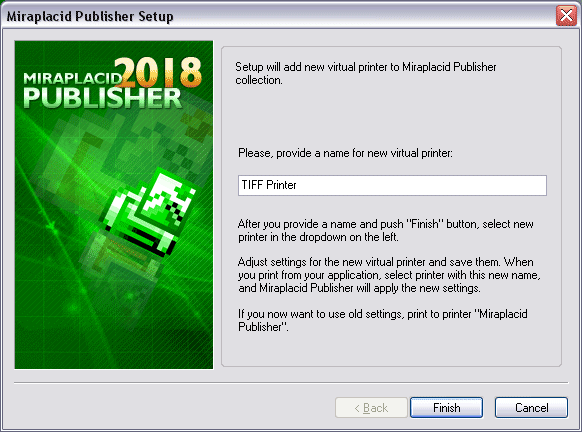
Delete Printer
Delete Printer is not intended to remove Miraplacid Publisher from your PC. To uninstall Miraplacid Publisher see "Uninstall" section above.
"Delete Printer" removes an entry in your "Printers and Faxes" system folder. To add additional virtual printer drivers for Miraplacid Publisher, see section "Add Printer" above. To delete an instance of Miraplacid Publisher virtual printer, follow these steps:
- Run mpublisherte.exe or press "My Printers" button in System Settings
- In "Reinstall/Uninstall" dialog select "Add a New Printer to Publisher" and click "Next"
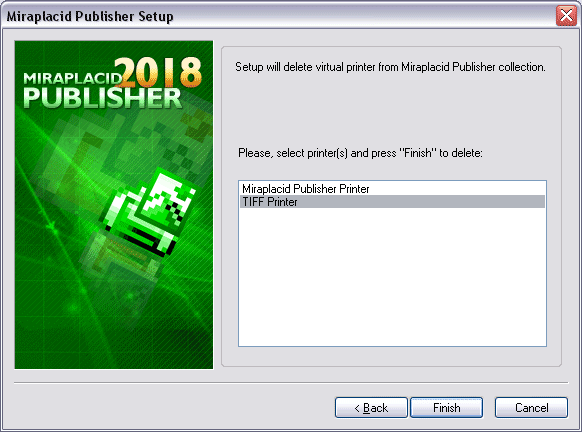
- Specify printers to be deleted and Click "Finish". Selected instances of Miraplacid Publisher Printers will be removed.
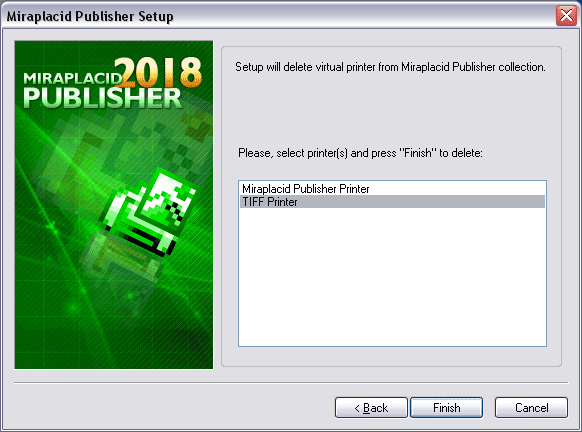
See also:
- Miraplacid Publisher 2018 About
- Miraplacid Publisher 2018 Installation
- Miraplacid Publisher 2018 Registration Dialog
- Miraplacid Publisher 2018 License Manager
- Miraplacid Publisher 2018 Advanced Settings
- Miraplacid Publisher 2018 Main Preview Window
- Miraplacid Publisher 2018 Settings Dialog
- Miraplacid Publisher 2018 Scaling and Borders Settings
- Miraplacid Publisher 2018 Colors and Background Settings
- Miraplacid Publisher 2018 System and Format Settings
- Miraplacid Publisher 2018 Output To: Settings
- Miraplacid Publisher 2018 Scripting Guide
- Miraplacid Publisher 2018 Main Page
