Settings Dialog
When you print to Miraplacid Text Driver,
Preview window pops up.
If you click on "Settings" button on the Preview Window toolbar, Settings dialog will open.
Settings dialog has several tabs:
- Text Formatting - switches to dialog with text formatting settings - specify how wuould you like to process the extracted text
- System Options - switches to dialog with system stttings - automate text processing
- Output To - switches to dialog with output options - specify what would you like to do with processed text - save to a file, copy to Clipboard, etc.
- Visit Website - just opens a brouser with Miraplacid Text Driver home page
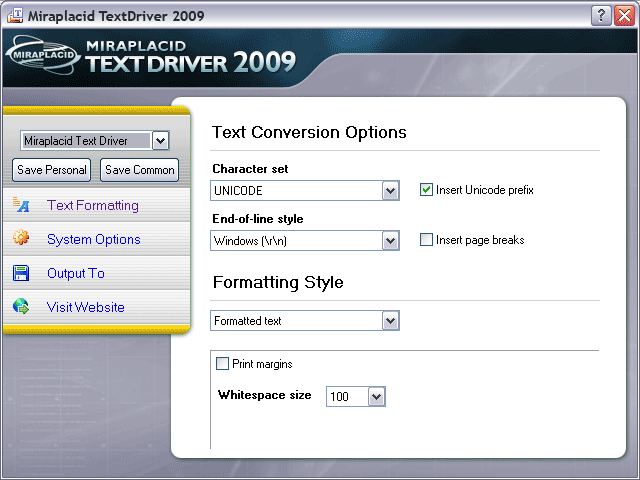
Save configuration
There is a dropdown and two buttons: "Save Personal" and "Save Common" on the top left side of the settings dialog.
Save Personal button is for saving current configuration for current user.
Save Common saves common configuration for all users who uses Text Driver for the first time and have no saved configurations yet.
This button is mostly intended for administrators in multi-user environment (on a multi-user PCs or at Terminal servers).
You can choose different configuration in a dropdown and edit it.
How do you add a configuration? Please start a setup and follow
these steps.
It will add a new virtual printer to your system. You can add as many printers as needed and set individual
settings for them.
See also:
