Important: Installation and uninstallation procedures in Windows Vista MUST be performed under real Administrator account.
Installation
This is
Terminal Server Edition of Miraplacid Text Driver.
Your network administrator installs it to on Terminal Server.
You do not need to install or uninstall or uninstall Miraplacid Text Driver.
Just print to Miraplacid Text Driver in your terminal window.
If you cannot print to Miraplacid Text Driver, please contact your network administrator
and make sure that Miraplacid Text Driver is property installed on the server and
your account is allowed to print to Miraplacid Text Driver.
If you are the Network Administrator, please see Installation and
Administration guide below.
To install Miraplacid Text Driver 2009, follow these steps:
- Download Miraplacid Text Driver 2009 from http://www.miraplacid.com/mtd/mtdte.shtml
- Run mtdte.exe
- Click "Next" button
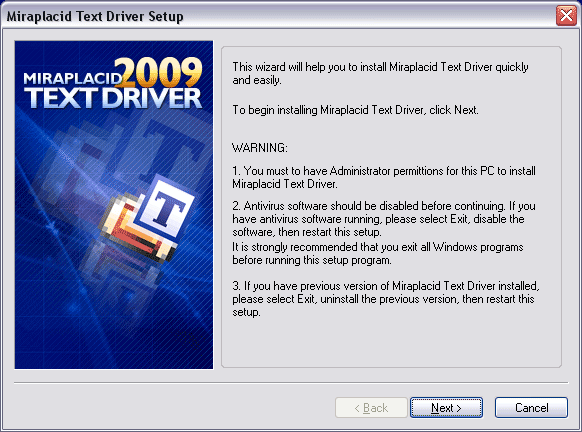
- Make sure you are agree with the license statement and click "I agree" button
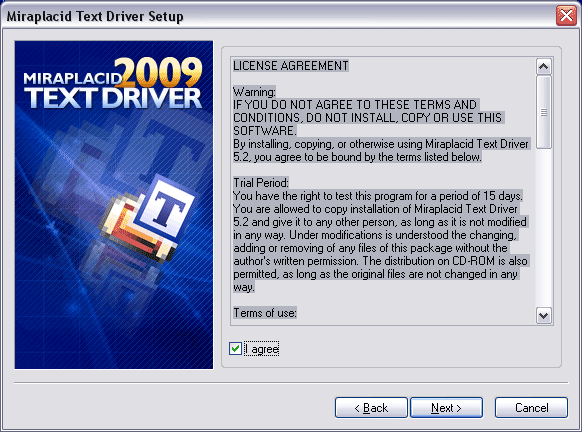
- To install to this folder, click "Next" button. To install to a different folder, click "Browse" button and select another folder.
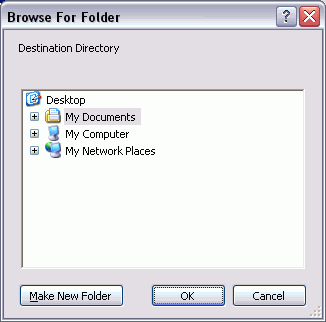
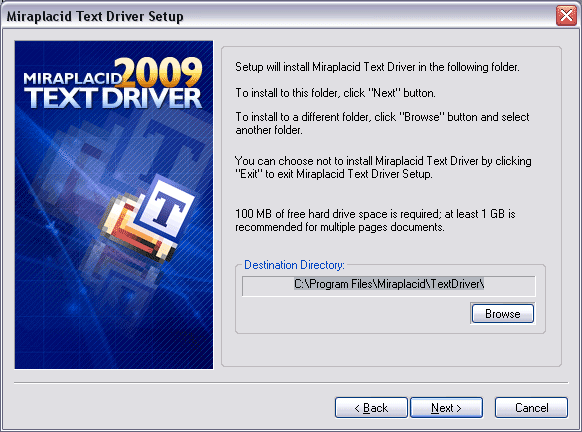
- Before installation will be completed, License Manager application will be launched to let you set up user accounts properly.
- Click "Finish" button
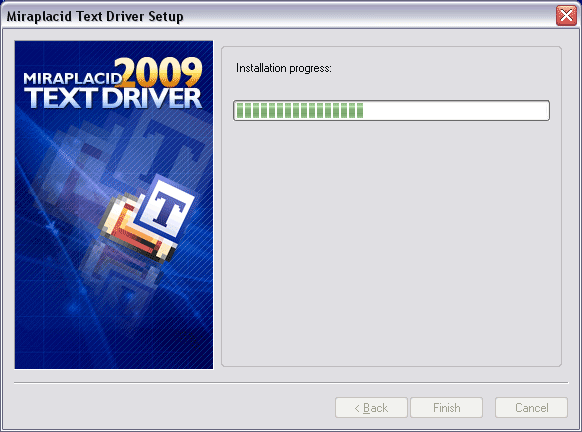
Additionally, shortcuts to Miraplacid Text Driver Manager will be installed to desktop and Programs folder of Start Menu.
Uninstallation
To uninstall Miraplacid Text Driver
- Run mtdte.exe
- In "Reinstall/Uninstall" dialog select "Uninstall Miraplacid Text Driver" and click "Next"
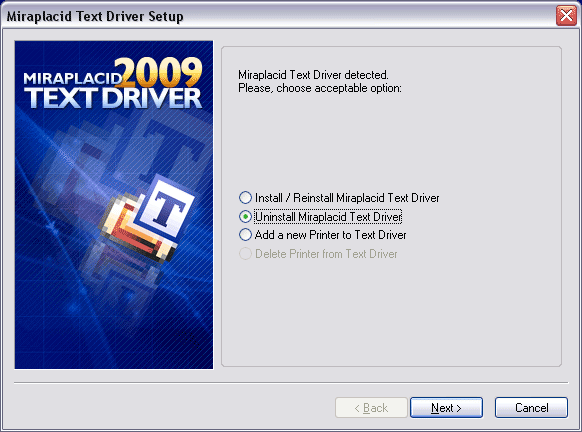
- Click "OK". Miraplacid Text Driver successfully uninstalled.
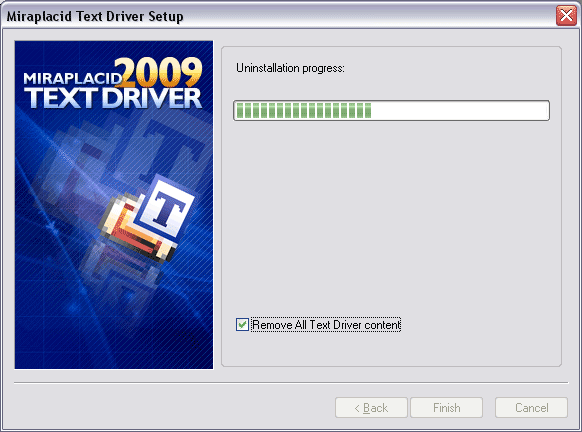
Reinstallation
To reinstall Miraplacid Text Driver
- Run mtdte.exe
- In "Reinstall/Uninstall" dialog select "Reinstall Miraplacid Text Driver" and click "Next"
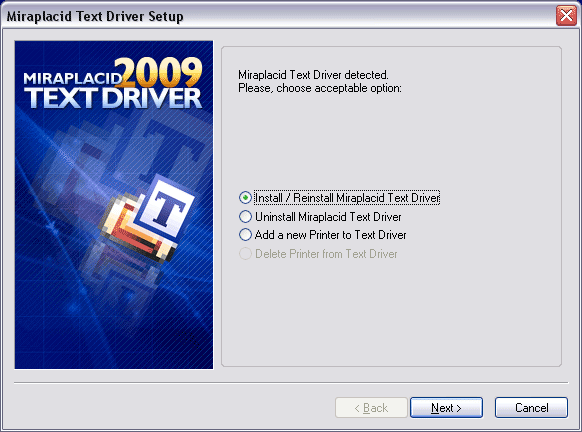
- To install to this folder, click "Next" button. To install to a different folder, click "Browse" button and select another folder.
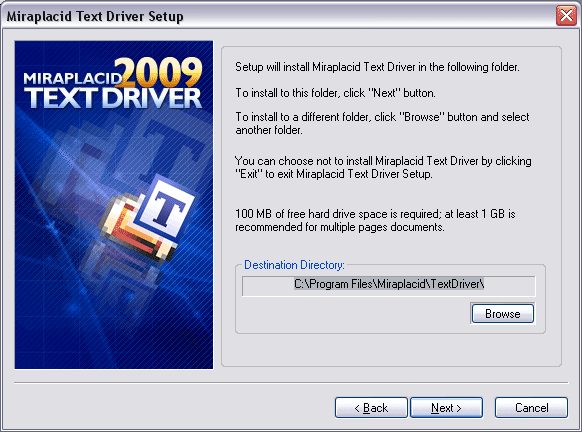
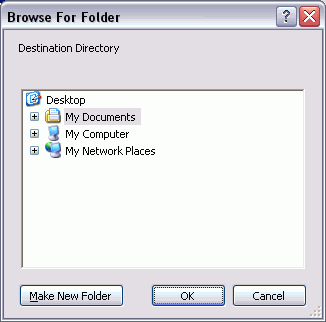
- Before installation will be completed, License Manager application will be launched to let you set up user accounts properly.
- Click "Finish". Miraplacid Text Driver successfully reinstalled.
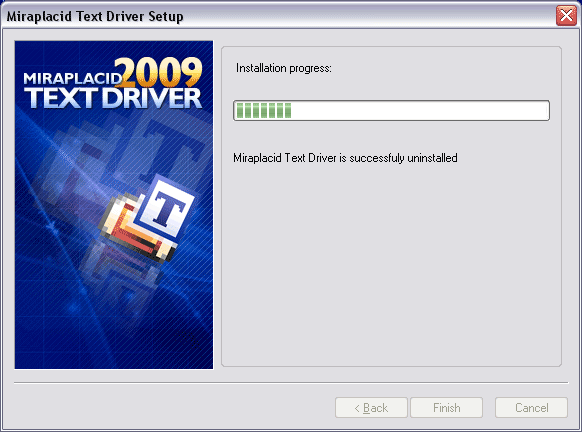
Add Printer
If you need to print with different settings, Miraplacid Text Driver gives you
and option to create several virtual printer and set individual
configurations for different instances.
Additional printer is basically an additional icon in your "Printers and Faxes" system folder.
To add another instance of Miraplacid Text Driver virtual printer, follow these steps:
- Run mtd.exe
- In "Reinstall/Uninstall" dialog select "Add a New Printer to Text Driver" and click "Next"
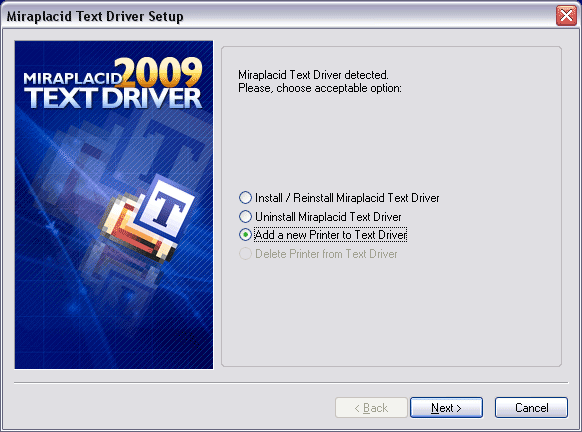
- Specify new printer name and Click "Finish". New instance of virtual printer successfully installed.
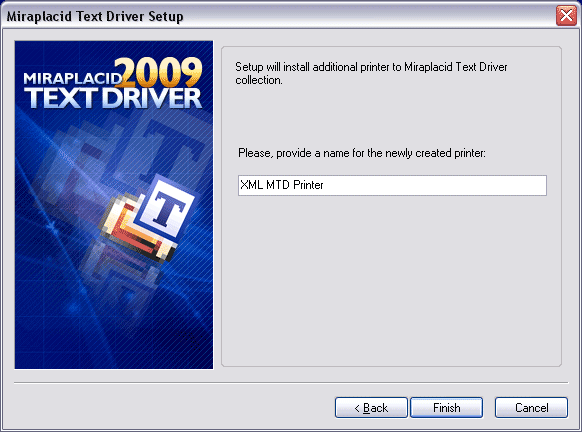
Delete Printer
Delete Printer is not intended to remove Miraplacid text Driver from your PC.
To uninstall Miraplacid Text Driver see "Uninstall" section above.
"Delete Printer" removes an entry in your "Printers and Faxes" system folder.
To add additional virtual printer drivers for Miraplacid Text Driver, see section "Add Printer" above.
To delete an instance of Miraplacid Text Driver virtual printer, follow these steps:
- Run mtd.exe
- In "Reinstall/Uninstall" dialog select "Add a New Printer to Text Driver" and click "Next"
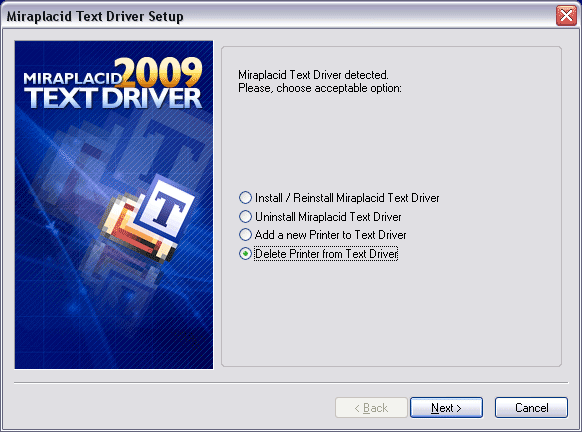
- Specify printers to be deleted and Click "Finish". Selected instances of Miraplacid Text Driver Printers will be removed.
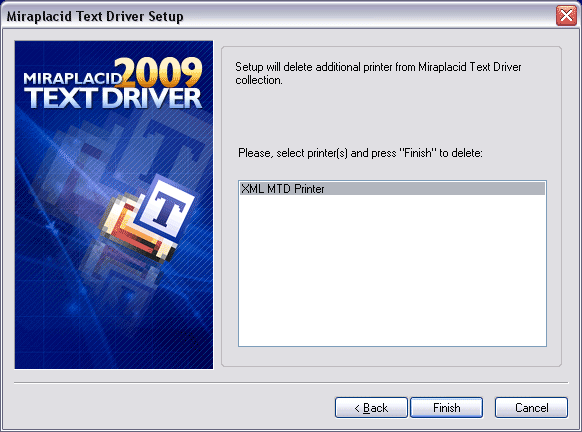
See also:
