System Settings
When you print to Miraplacid Text Driver,
Preview window pops up.
If you click on "Settings" button on the Preview Window toolbar,
Settings dialog will open.
Settings dialog has several tabs discussed
here. This document describes
System Settings.
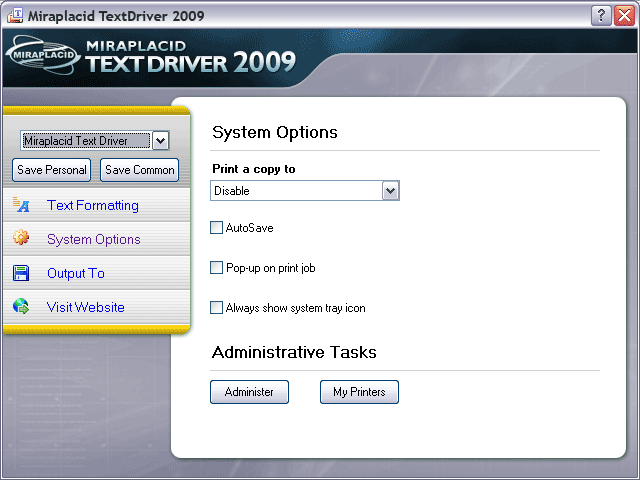
- Print a copy to - You can print a copy of the original document
to a physical printer. Please select printer in the dropdown.
If you need to print only extracted text, please select "Printer" in the "Output to"
tab and select a printer. This option is equivalent of "Redirect to" in Miraplacid Text Driver
version 4.4.
- AutoSave - If you need to convert many documents with
the same settings, try to turn AutoSave on. Miraplacid Text Driver no longer wait for your input.
It would process all printed documents just like if you would push "Save All" button.
- Pop-up on print job - You can minimise Miraplacid Text Driver
to system tray. If you turn option off, Preview dialog will not pop up even if new print job
arrive.
- Always show system tray icon -
When this option is tirned on, Miraplacid Text Driver tray icon does not disappear from
the system tray even when Preview Dialog is on a screen.
- Administrative Tasks - Administer button -
opens Administration software.
- Administrative Tasks - My Printers button -
opens Printer management section of installation software.
If no additional MTD printers is registered in the system, it opens "Add Printer" dialog, if additional printers exist
- it opens main Add/Remove Printers dialog.
See also:
