Administration
Miraplacid Text Driver Administrator window:
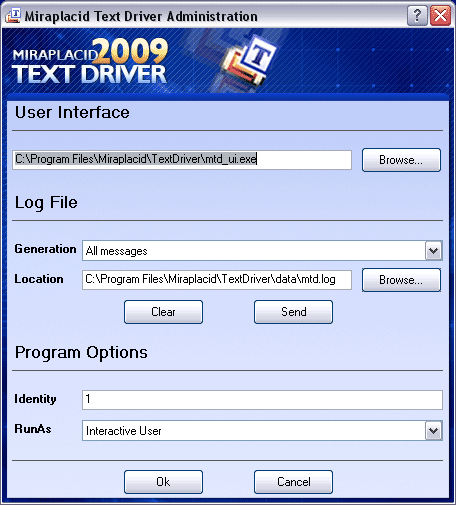
With Administrator, you can perform the following Text Driver system tasks:
- Verify and change, if needed, path and filename to User Interface component - User Interface section.
- Control the process of log file generation, its content and send logged problem to Miraplacid Support - Log File section.
With Generation dropdown, you may control verbosity of log file or disable it at all. Location textbox contains log file
current location, which can be changed. If log file currently exists, you may delete it with Clear button or
send it to Miraplacid Support with Send button.
To send error report to Miraplacid, you need to do the following:
- Close Miraplacid Text Driver if it opened.
- Switch Generation control to "All messages".
- Print to Text Driver a print job which causes your problem.
- Close Miraplacid Text Driver.
- Launch Administrator software and press Send button.
- Add your comments and send email.
After that, you may delete a report with Clear button and change Generation to "Disable".
- Control other important settings - Proghram Options section.
Identity option is an auto-increment number corresponding {{IDENTITY}} tag. You may control this setting value
here. Unlike all other settings, Identity is a per-user option.
RunAs allows you to control the user account which will be used to run Text Driver core and user interface components.
In most cases, Interactive user is a right choice - all current user's settings will be available (personal folders, etc).
But, if you set up Text Driver on some server and use it as a shared printer, Text Driver core component will not be launched
by Windows if nobody logged in to the server and "Interactive user" is used as a launching user name. In this case, if you
will choose "System Account", Text Driver will be running ok, but under System user. "System Account" may be useful if
you will need to save output files in places normally restricted to ordinary users.
See also:
