Installation
To install Miraplacid Publisher 2022, follow these steps:- Download Miraplacid Publisher 2022 from http://www.miraplacid.com/mp
- Run mpublisher.exe
- Click "Next" button
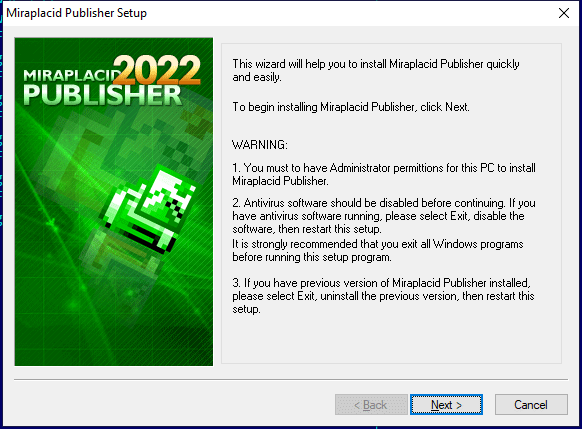
- To install full Publisher package, select "Install/Reinstall Miraplacid Publisher"
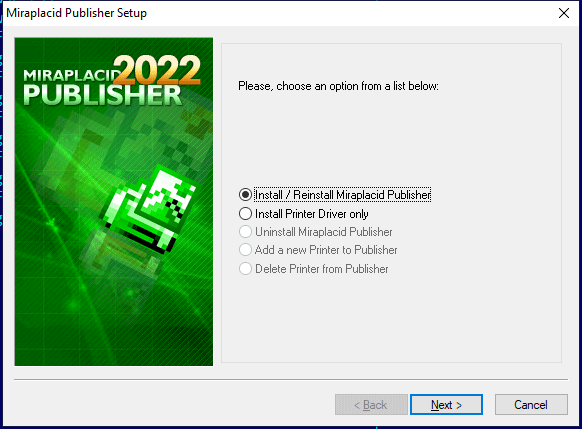
- Make sure you are agree with the license statement and click "I agree" button
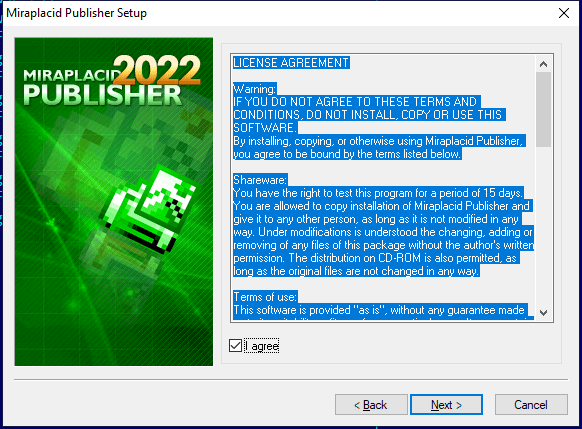
- To install to this folder, click "Next" button. To install to a different folder, click "Browse" button and select another folder.
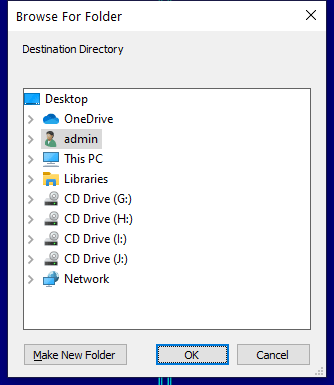
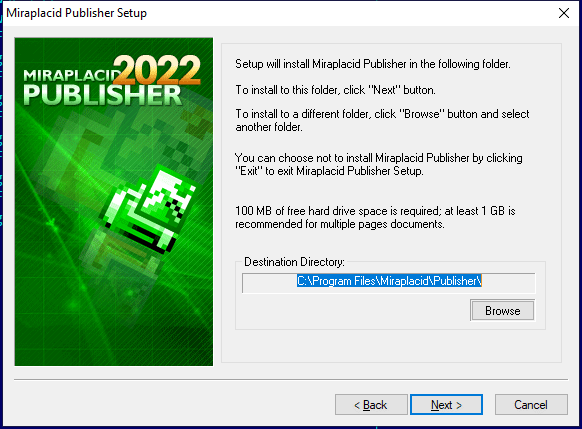
- Click "Finish" button
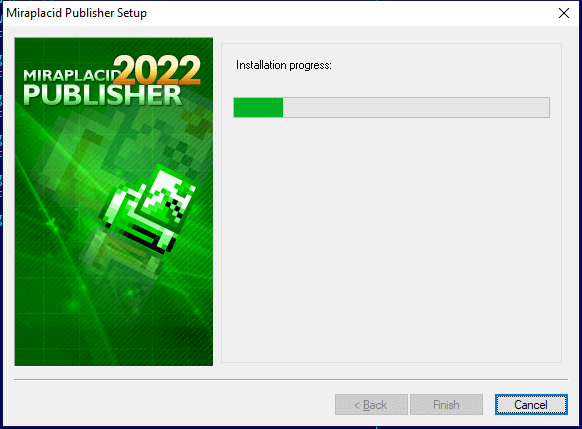
Additionally, shortcuts to Miraplacid Publisher Manager will be installed to desktop and Programs folder of Start Menu.
Driver Installation
If you use Publisher as a shared printer, you need to install printer driver at computers which will use shared printer.
In a mixed Windows network 32/64 bit, client may not obtain printer driver from server automatically. In this case, you will need to install at such a client PC just a printer driver. It will not require registration.
Simple 3-step installation:
- Run mtd.exe
- Click "Next" button
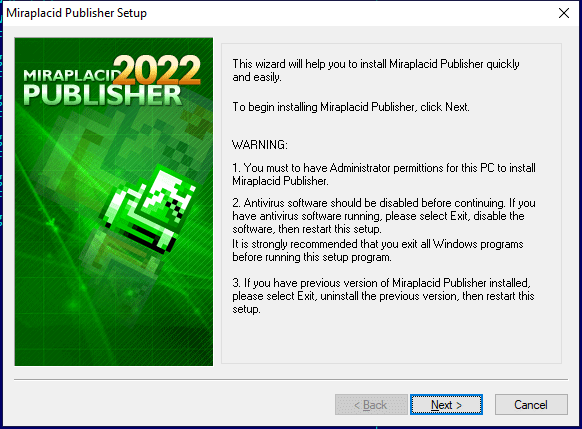
- Select "Install Printer Driver only"
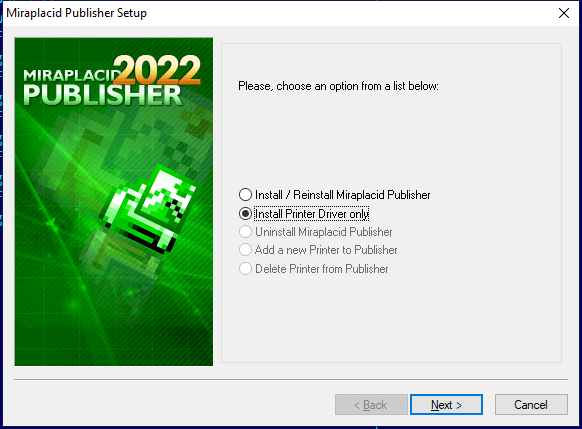
- Click "Finish" button
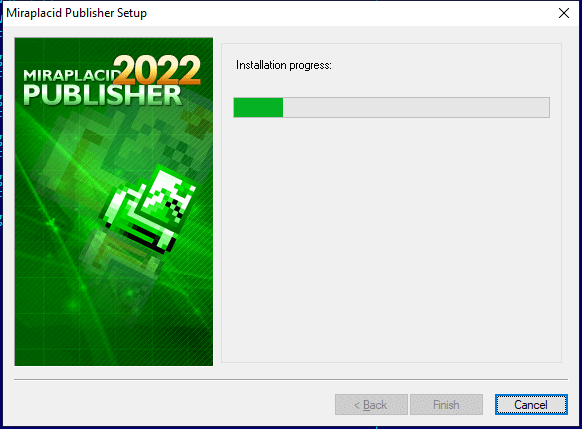
Uninstallation
To uninstall Miraplacid Publisher
- Run mpublisher.exe or setup.exe from your Publisher folder.
- In "Reinstall/Uninstall" dialog select "Uninstall Miraplacid Publisher" and click "Next"
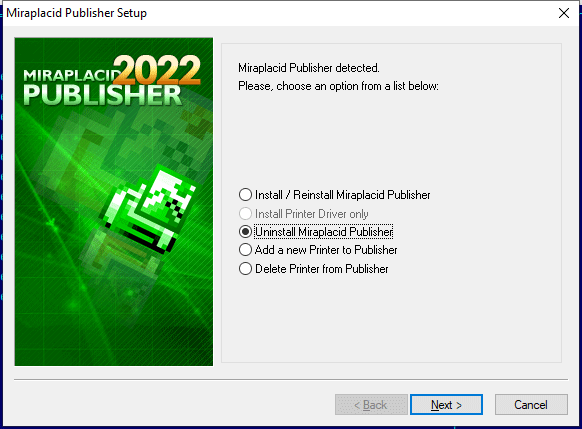
- Click "OK". Miraplacid Publisher successfully uninstalled.
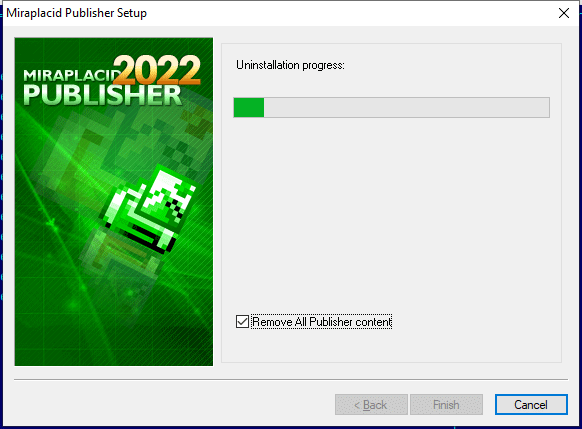
Reinstallation
To reinstall Miraplacid Publisher
- Run mpublisher.exe
- In "Reinstall/Uninstall" dialog select "Reinstall Miraplacid Publisher" and click "Next"
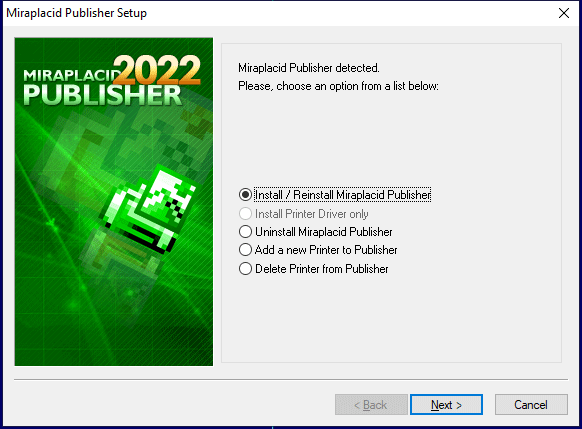
- To install to this folder, click "Next" button. To install to a different folder, click "Browse" button and select another folder.
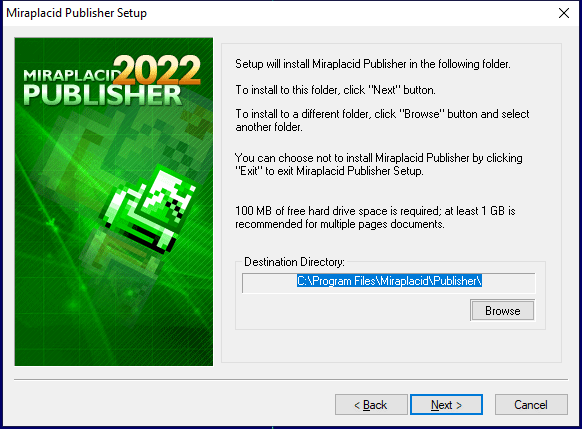
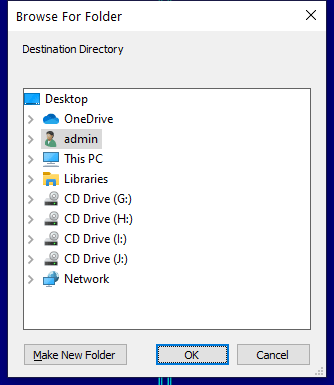
- Click "Finish". Miraplacid Publisher successfully reinstalled.
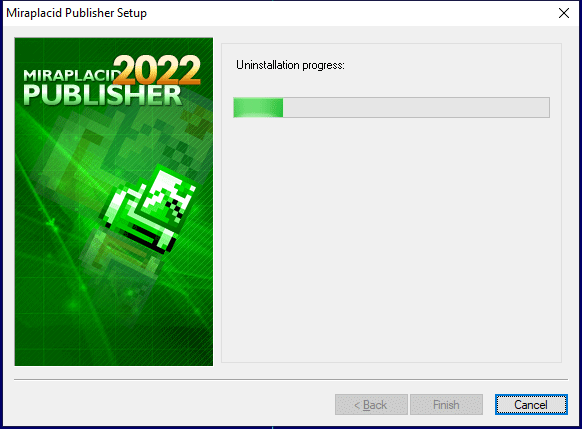
Add Printer
If you need to print with different settings, Miraplacid Publisher gives you and option to create several virtual printer and set individual configurations for different instances. Additional printer is basically an additional icon in your "Printers and Faxes" system folder. To add another instance of Miraplacid Publisher virtual printer, follow these steps:
- Run mpublisher.exe or press "My Printers" button in System Settings to get to step 2
- In "Reinstall/Uninstall" dialog select "Add a New Printer to Publisher" and click "Next"
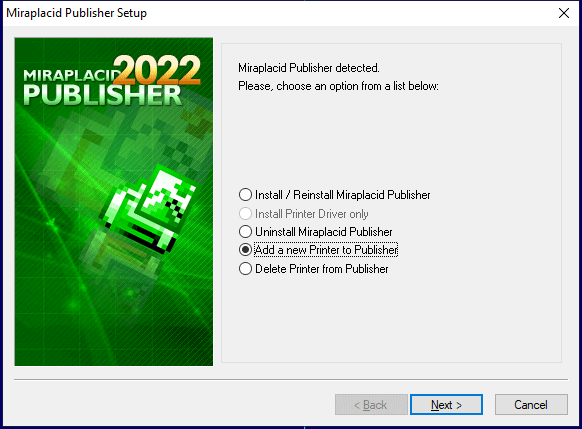
- Specify new printer name and Click "Finish". New instance of virtual printer successfully installed.
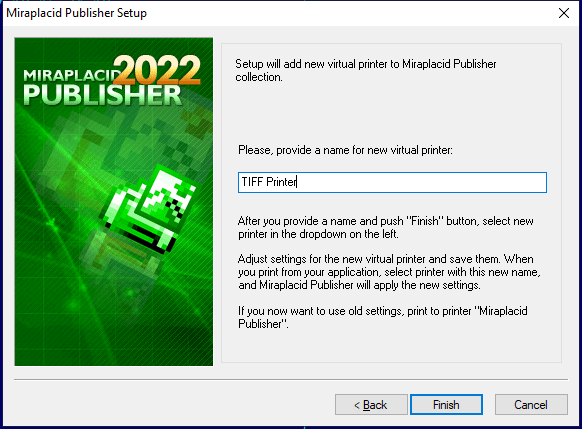
Delete Printer
Delete Printer is not intended to remove Miraplacid Publisher from your PC. To uninstall Miraplacid Publisher see "Uninstall" section above.
"Delete Printer" removes an entry in your "Printers and Faxes" system folder. To add additional virtual printer drivers for Miraplacid Publisher, see section "Add Printer" above. To delete an instance of Miraplacid Publisher virtual printer, follow these steps:
- Run mpublisher.exe or press "My Printers" button in System Settings
- In "Reinstall/Uninstall" dialog select "Add a New Printer to Publisher" and click "Next"
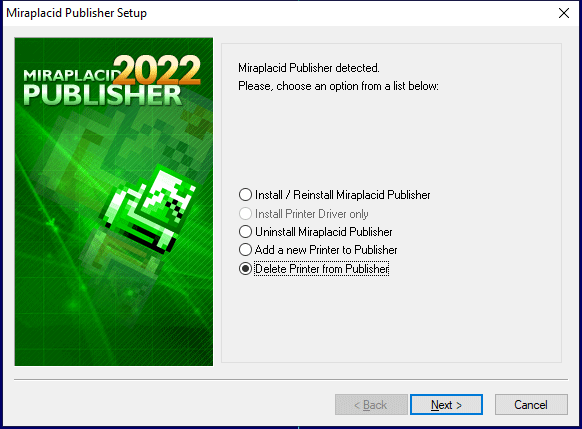
- Specify printers to be deleted and Click "Finish". Selected instances of Miraplacid Publisher Printers will be removed.
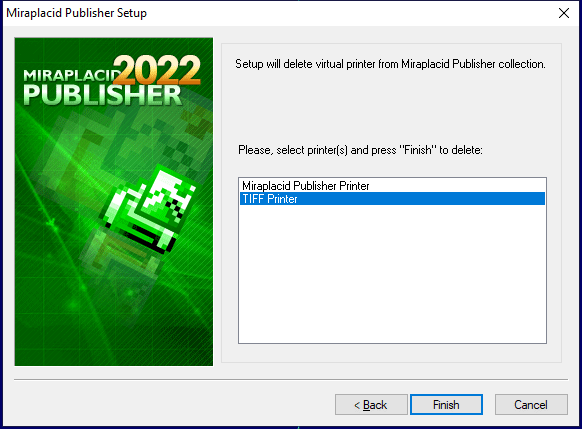
See also:
- Miraplacid Publisher 2022 About
- Miraplacid Publisher 2022 Installation
- Miraplacid Publisher 2022 Registration Dialog
- Miraplacid Publisher 2022 Advanced Settings
- Miraplacid Publisher 2022 Main Preview Window
- Miraplacid Publisher 2022 Settings Dialog
- Miraplacid Publisher 2022 Scaling and Borders Settings
- Miraplacid Publisher 2022 Colors and Background Settings
- Miraplacid Publisher 2022 System and Format Settings
- Miraplacid Publisher 2022 Output To: Settings
- Miraplacid Publisher 2022 Scripting Guide
- Miraplacid Publisher 2022 Main Page
