Scaling and Borders Settings
When you print to Miraplacid Publisher, Preview window pops up. If you click on "Settings" button on the Preview Window toolbar, Settings dialog will open. Settings dialog has several tabs discussed here. This document describes Scaling and Borders Settings.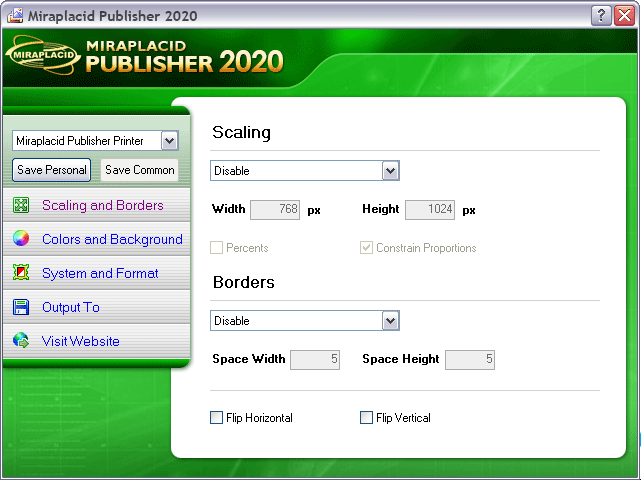
Scaling
- Scale You may use 3 methods of scaling - Draft, High Quality and Best quality. These methods differ by resulting quality and time required to perform the processing. If you will enable scaling (use one of these methods), all other scaling options will be enabled.
- Scale width Set this value to specify width of resulting image, in pixels or percents, depending from Percents checkbox state.
- Scale height Set this value to specify height of resulting image, in pixels or percents, depending from Percents checkbox state.
- Percents If you wish to get pictures of fixed size, turn this checkbox off. If you will ckeck this option, you will get images scaled relatively from their original size.
- Constrain proportions Turn on this setting to keep proportions of the original document.
Borders
- Borders There are three options in bordrs drop-down. "Disable" means, that the image will be saved as-is. "Automatic" means, that Miraplacid Publisher detect white unused borders and clip only relevant part of the page. Miraplacid Publisher will leave some white space around it. Space width and height specified in "Space Width" and "Space Height" textboxes. "Manual" means, that you can specify the rectangle you would like to clip and save with mouse.
- Space width How much space, in pixels, Publisher will reserve around auto-detected page horizontally.
- Space height How much space, in pixels, Publisher will reserve around auto-detected page vertically.
Other settings
- Flip Horizontal Turn this option on of you wish to mirror your images in horizontal axis.
- Flip Vertical Turn this option on of you wish to mirror your images in vertical axis.
See also:
- Miraplacid Publisher 2020 About
- Miraplacid Publisher 2020 Installation
- Miraplacid Publisher 2020 Registration Dialog
- Miraplacid Publisher 2020 Advanced Settings
- Miraplacid Publisher 2020 Main Preview Window
- Miraplacid Publisher 2020 Settings Dialog
- Miraplacid Publisher 2020 Scaling and Borders Settings
- Miraplacid Publisher 2020 Colors and Background Settings
- Miraplacid Publisher 2020 System and Format Settings
- Miraplacid Publisher 2020 Output To: Settings
- Miraplacid Publisher 2020 Scripting Guide
- Miraplacid Publisher 2020 Main Page
