 |
|
When you print to Miraplacid Text Driver, Preview window pops up (unless you turn it off in System Settings).
As soon as first page of the document get printed, you will see and edit extracted text in the preview window.
You can change Text Formatting settings and see how it affects your text (if you chane settings,
text will be re-formatted and all the edits you made will be lost!)
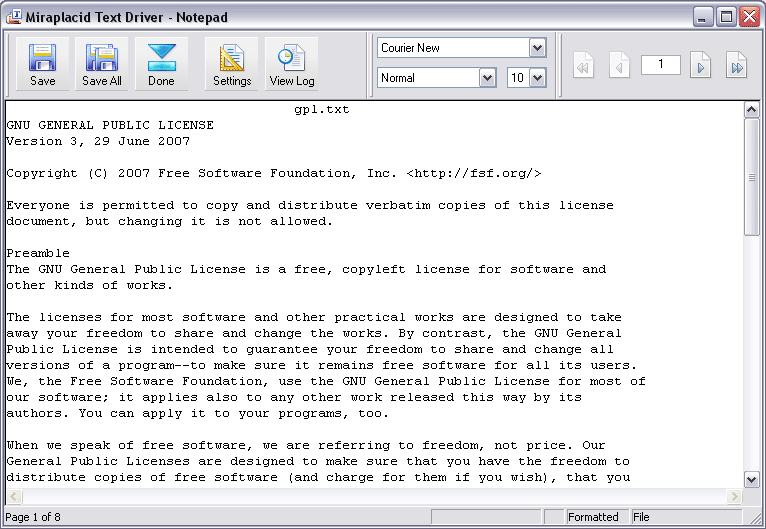 Preview Window Toolbar
Status Bar contains Print Job status, progress indicator, Formatting style and Output To: selection. Below is Log Window 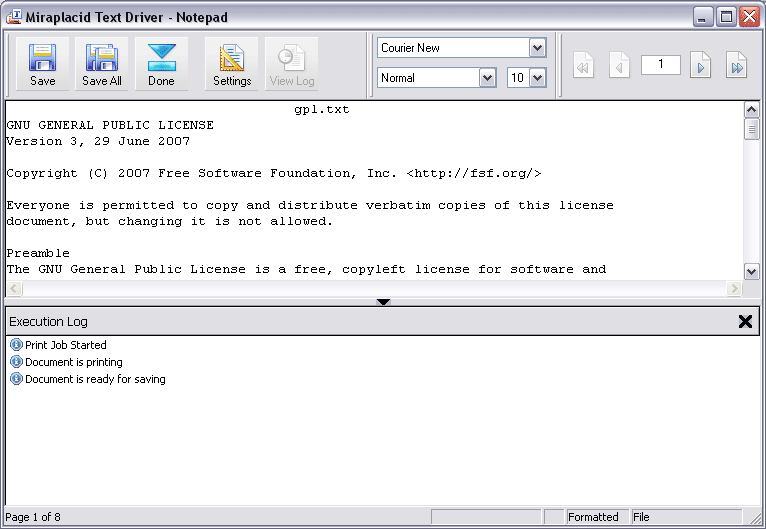 You can size the log window by dragging window splitter with mouse. There is a tiny black vertical arrow in the middle of the splitter. You can click on it to collapse and restore the log window. Besides, you can close the log window by clicking on [X] button on the right side of the log window. If you close the log window, it will wipe out current log information. See also:
|
Copyright © 2001 - 2025 by Miraplacid. Legal Notices