Advanced Settings
Miraplacid Text Driver Advanced Settings window:
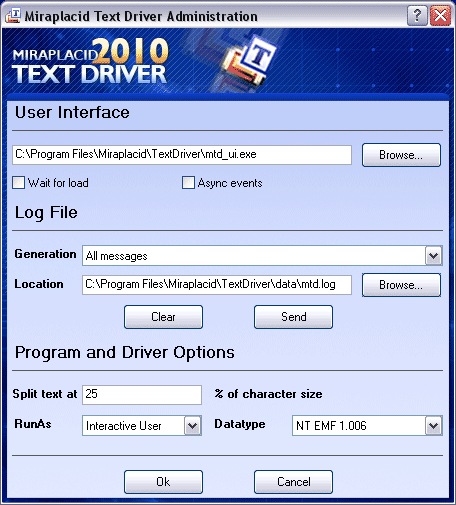
With Advanced Settings software, you can perform the following Text Driver system tasks:
- Verify and change, if needed, path and filename to User Interface component - User Interface section.
With additional options Wait for load and Async events you may control user interface loading and events catching process.
Core component will wait/not wait user interface will load and will wait/not wait while user interface processes events.
- Control the process of log file generation, its content and send logged problem to Miraplacid Support - Log File section.
With Generation dropdown, you may control verbosity of log file or disable it at all. Location textbox contains log file
current location, which can be changed. If log file currently exists, you may delete it with Clear button or
send it to Miraplacid Support with Send button.
To send error report to Miraplacid, you need to do the following:
- Close Miraplacid Text Driver if it opened.
- Switch Generation control to "All messages".
- Print to Text Driver a print job which causes your problem.
- Close Miraplacid Text Driver.
- Launch Administrator software and press Send button.
- Add your comments and send email.
After that, you may delete a report with Clear button and change Generation to "Disable".
- Control other important settings - Program Options section.
RunAs allows you to control the user account which will be used to run Text Driver core and user interface components.
In most cases, Interactive user is a right choice - all current user's settings will be available (personal folders, etc).
But, if you set up Text Driver on some server and use it as a shared printer, Text Driver core component will not be launched
by Windows if nobody logged in to the server and "Interactive user" is used as a launching user name. In this case, if you
will choose "Launching User", Text Driver will be running ok, but under System user in Windows 2000/XP/2003 and under user who printed the print job in Windows Vista and Windows 7. "Launching User" may be useful if
you will need to save output files in places normally restricted to ordinary users, and the print job is initiated by system or some priviledged user.
- Control print job datatype which for printing to Text Driver with Datatype dropdown.
You can use Text Driver in two different printing modes: Windows standard printer (EMF print jobs) and Text DOS printer
(Text print jobs). In EMF mode, you may print to Text Driver from any Windows application.
In text mode, you may print to Text Driver from old DOS applications or just copy a text file to
printer port (LPT1, LPT2, PRN) which is mapped to Text Driver.
To set up Miraplacid Text Driver to catch DOS text print job, you need to do the following:
- Share Text Driver on the network.
- On PC with your DOS program, create the following batch file:
net use lpt1: /delete
net use lpt1: \\Your_Computer_Name\SharedPrinter
- Run this batch file.
- Change Datatype to TEXT.
You should be able to print from a DOS program to LPT1. Try it out from EDIT, open a text file, and print it.
- Split text at option may help you when some text boxes get "glued" or "torn" when you print from some applications, like Adobe Reader.
Lower values help to separate text boxes, higher values - to collect torn boxes.
Default is 25%. If width of symbol is more than its original value by this percent, the textbox will be split to two boxes.
See also:
