Settings Dialog
When you print to Miraplacid Text Driver,
Preview window pops up.
If you click on "Settings" button on the Preview Window toolbar, Settings dialog will open.
Settings dialog has several tabs:
- Text Formatting - switches to dialog with text formatting settings - specify how wuould you like to process the extracted text
- System Options - switches to dialog with system stttings - automate text processing
- Output To - switches to dialog with output options - specify what would you like to do with processed text - save to a file, copy to Clipboard, etc.
- Visit Website - just opens a brouser with Miraplacid Text Driver home page
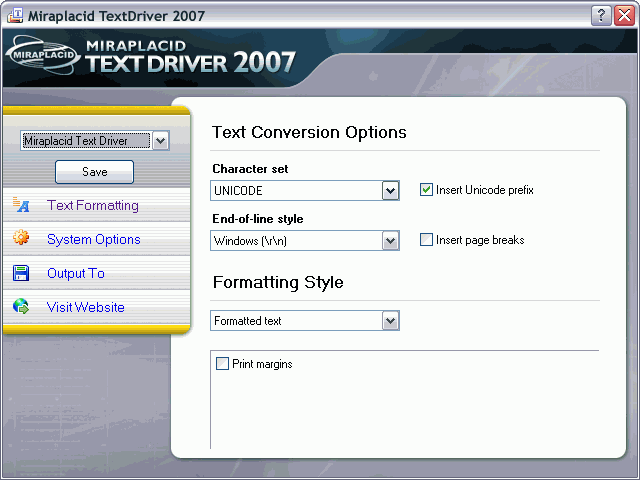
Save configuration
There is a dropdown and "Save" button on the top left side of the button.
Save button is for saving current configuration.
You can choose different configuration in a dropdown and edit it.
How do you add a configuration? Please start a setup and follow
these steps.
It will add a new virtual printer to your system. You can add as many printers as needed and set individual
settings for them.
See also:
