Miraplacid Publisher SDK Installer manual
Contents
Miraplacid Publisher Installer Component
Miraplacid Publisher SDK Edition can be installed from special Installer Component.
This is self-extracting DLL file which can be used from external setup utility.
This file is not present in the package; it could be generated with special utility, Setup Maker.
Installer component exposes two kind of interfaces: DLL exported funstions (API) and COM interface.
COM interface allows extenal program to have detailed information about installation process.
COM parameters are: coclass MPSsetup (Miraplacid.MPSetup {12727FEB-6A92-4F41-928F-752A30531987}).
It contains two interfaces: IMPSetup {CFA1603C-D60A-4896-B46F-FD4BF02921F8}, the main interface, and
connection point interface _IMPSetupEvents {A5ECAD06-CCB6-426D-9905-93EA347EE989} for installation events from Installer component
to external software.
Example of setup utility is located at examples\setupui folder at this package. It is written in VB. Please, read readme.txt in this folder.
Miraplacid Publisher Installer Component Reference
IMPSetup interface
| Property |
Type |
Description |
| Installed |
Number |
(Read Only) 1 if Publisher SE installed, 0 if not installed.
|
| Method |
Parameters |
Description |
| Install |
String |
Installs Publisher SE to specified location. Some events will be generated during the process.
|
| Uninstall |
None |
Uninstalls Publisher SE. Some events will be generated during the process.
|
_IMPSetupEvents interface
| Event |
Parameters |
Description |
| OnProgress |
Number |
This event informs external software about installation/uninstallation progress. Value is in range 0 - 100.
|
| OnWarning |
Number code, String message |
Raises when non-critical event is occured. External software may ignore this event and continue.
|
| OnError |
Number code, String message |
Raises when critical error is happened. Further processing is impossible.
If this occured during installation, rollback will be performed - all installed components will be removed.
During rollback, OnProgress will be called with decreasing value.
Code is internal Miraplacid value; it is provided for informational purposes.
|
Functional interface (API)
| Function |
Parameters |
Description |
| Install |
const wchar * |
Installs Publisher SE to specified location. There is no way to obtain progress and error information.
|
| Uninstall |
void |
Uninstalls Publisher SE. There is no way to obtain progress and error information.
|
Setup Maker utility
Setup Maker utility allows you to create your own custom Publisher SE installation. It will include only components you select.
Besides, it provides you a way to make a partial re-branding of Miraplacid Publisher.
User interface of this utility consists of the following tabs:
Format plug-ins
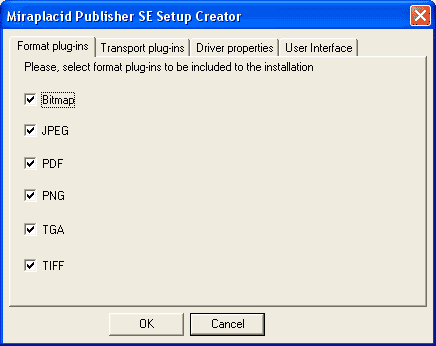
This page allows you to select format plug-ins to be included into installer DLL component.
Transport plug-ins
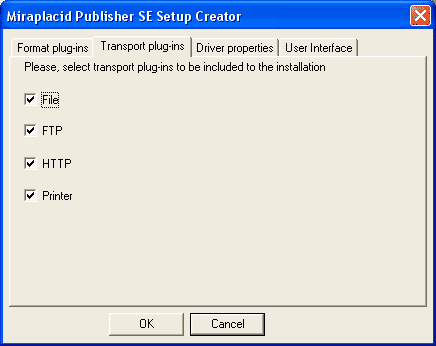
This page allows you to select transport plug-ins to be included into installer DLL component.
Driver properties
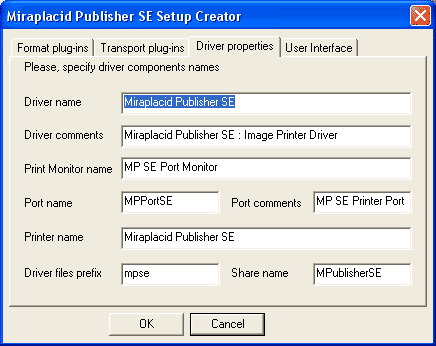
This page allows you give your own names to driver components. Driver name, Driver comments, Print monitor name, Port name, Port comments, Printer name and Share name
are properties which will be used (and appear) in printer properties window.
Driver files prefix is a prefix before the standard Miraplacid driver filenames.
It is provided to prevent filename collisions between different
products based on Miraplacid Publisher
and Publisher itself, bacause some driver files got to be placed to Windows system folder.
Standard Miraplacid Publisher prefix is "mp".
User interface
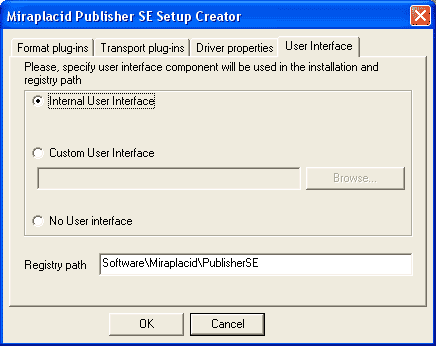
This page provides you a way to choose from 3 options: to keep Miraplacid User Interface component,
include your own UI component, or build installation without UI.
Also, you may specify registry folder which will be used by all Publisher components for
settings storage.
Please, note that if you will use Publisher without UI, you will, probably, use it in AutoSend mode.
If Publisher used without UI but without AutoSend mode turned on, it will stop and wait Send or SendAll signal after print job completion. This could be done from external program or script.
To turn AutoSend mode on, you will need to use AutoSend property.
When you press on OK button, Setup Maker will generate installation package.
It will be named mpublisher.dll and placed into the current folder.
See also:
|
